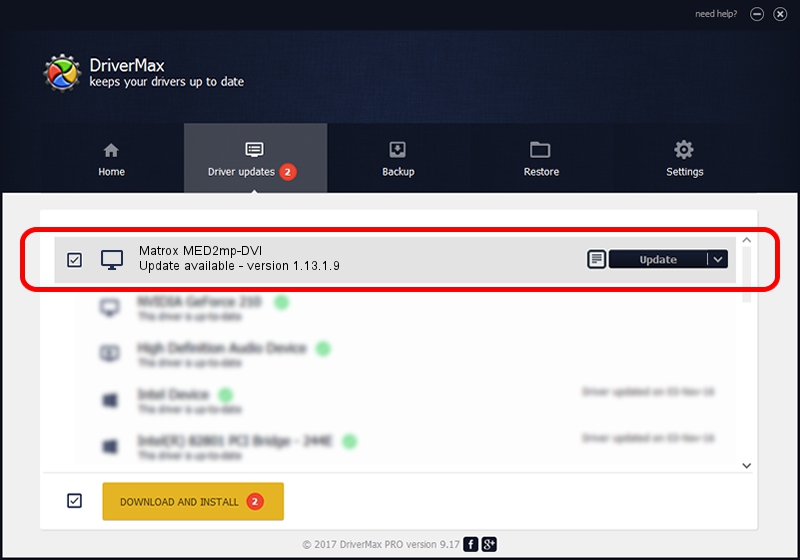Advertising seems to be blocked by your browser.
The ads help us provide this software and web site to you for free.
Please support our project by allowing our site to show ads.
Home /
Manufacturers /
Matrox Graphics Inc. /
Matrox MED2mp-DVI /
PCI/VEN_102B&DEV_0527&SUBSYS_0860102B /
1.13.1.9 Apr 10, 2008
Matrox Graphics Inc. Matrox MED2mp-DVI how to download and install the driver
Matrox MED2mp-DVI is a Display Adapters hardware device. The developer of this driver was Matrox Graphics Inc.. The hardware id of this driver is PCI/VEN_102B&DEV_0527&SUBSYS_0860102B; this string has to match your hardware.
1. How to manually install Matrox Graphics Inc. Matrox MED2mp-DVI driver
- Download the driver setup file for Matrox Graphics Inc. Matrox MED2mp-DVI driver from the link below. This is the download link for the driver version 1.13.1.9 released on 2008-04-10.
- Run the driver setup file from a Windows account with administrative rights. If your User Access Control Service (UAC) is started then you will have to accept of the driver and run the setup with administrative rights.
- Follow the driver setup wizard, which should be pretty straightforward. The driver setup wizard will scan your PC for compatible devices and will install the driver.
- Shutdown and restart your computer and enjoy the new driver, as you can see it was quite smple.
This driver was rated with an average of 3.5 stars by 41729 users.
2. How to install Matrox Graphics Inc. Matrox MED2mp-DVI driver using DriverMax
The advantage of using DriverMax is that it will install the driver for you in just a few seconds and it will keep each driver up to date, not just this one. How can you install a driver with DriverMax? Let's see!
- Start DriverMax and click on the yellow button that says ~SCAN FOR DRIVER UPDATES NOW~. Wait for DriverMax to scan and analyze each driver on your PC.
- Take a look at the list of detected driver updates. Scroll the list down until you find the Matrox Graphics Inc. Matrox MED2mp-DVI driver. Click the Update button.
- That's all, the driver is now installed!