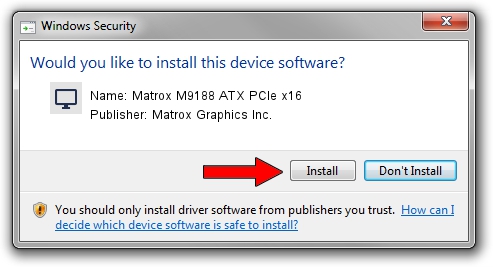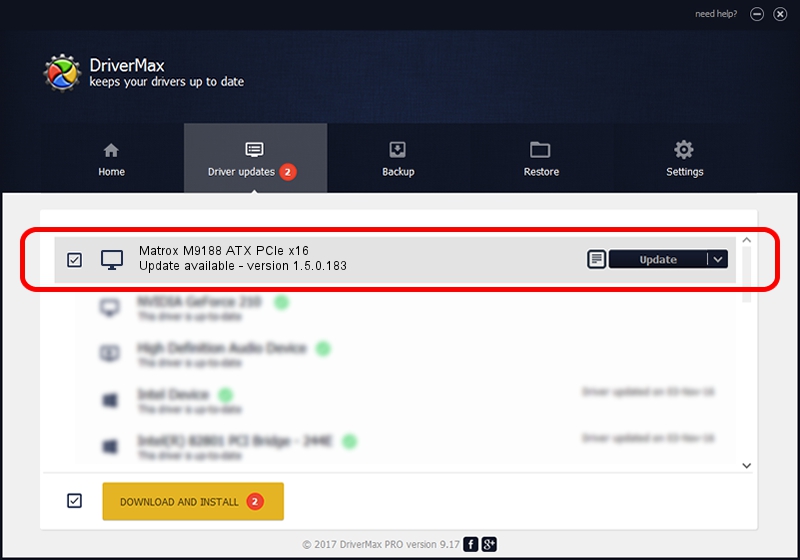Advertising seems to be blocked by your browser.
The ads help us provide this software and web site to you for free.
Please support our project by allowing our site to show ads.
Home /
Manufacturers /
Matrox Graphics Inc. /
Matrox M9188 ATX PCIe x16 /
PCI/VEN_102B&DEV_0540&SUBSYS_2280102B /
1.5.0.183 May 09, 2012
Matrox Graphics Inc. Matrox M9188 ATX PCIe x16 driver download and installation
Matrox M9188 ATX PCIe x16 is a Display Adapters device. The Windows version of this driver was developed by Matrox Graphics Inc.. PCI/VEN_102B&DEV_0540&SUBSYS_2280102B is the matching hardware id of this device.
1. Manually install Matrox Graphics Inc. Matrox M9188 ATX PCIe x16 driver
- You can download from the link below the driver installer file for the Matrox Graphics Inc. Matrox M9188 ATX PCIe x16 driver. The archive contains version 1.5.0.183 dated 2012-05-09 of the driver.
- Start the driver installer file from a user account with administrative rights. If your UAC (User Access Control) is running please confirm the installation of the driver and run the setup with administrative rights.
- Go through the driver setup wizard, which will guide you; it should be quite easy to follow. The driver setup wizard will scan your computer and will install the right driver.
- When the operation finishes restart your PC in order to use the updated driver. As you can see it was quite smple to install a Windows driver!
This driver received an average rating of 3.8 stars out of 59300 votes.
2. Installing the Matrox Graphics Inc. Matrox M9188 ATX PCIe x16 driver using DriverMax: the easy way
The most important advantage of using DriverMax is that it will setup the driver for you in the easiest possible way and it will keep each driver up to date, not just this one. How can you install a driver using DriverMax? Let's take a look!
- Open DriverMax and push on the yellow button that says ~SCAN FOR DRIVER UPDATES NOW~. Wait for DriverMax to scan and analyze each driver on your PC.
- Take a look at the list of detected driver updates. Search the list until you locate the Matrox Graphics Inc. Matrox M9188 ATX PCIe x16 driver. Click the Update button.
- That's it, you installed your first driver!

Jul 7 2016 11:45PM / Written by Andreea Kartman for DriverMax
follow @DeeaKartman