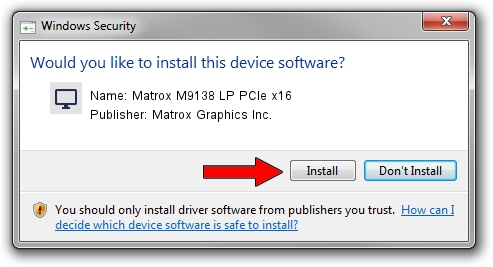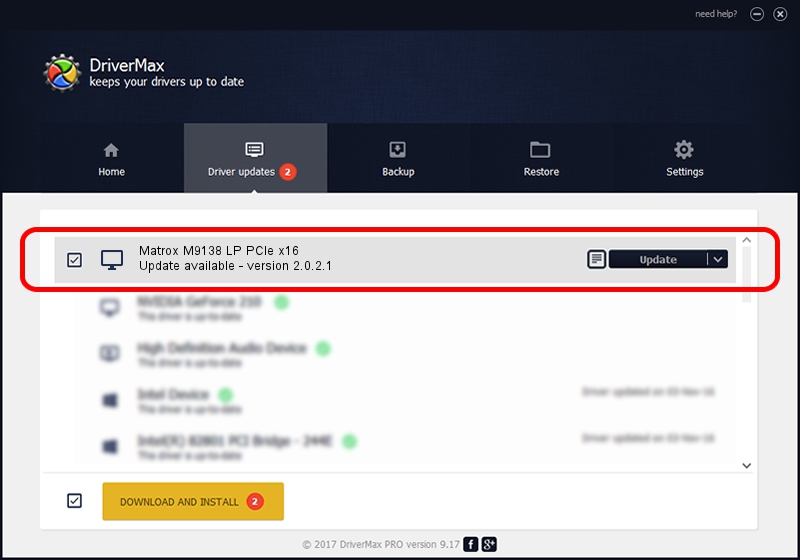Advertising seems to be blocked by your browser.
The ads help us provide this software and web site to you for free.
Please support our project by allowing our site to show ads.
Home /
Manufacturers /
Matrox Graphics Inc. /
Matrox M9138 LP PCIe x16 /
PCI/VEN_102B&DEV_0540&SUBSYS_2241102B /
2.0.2.1 Nov 04, 2010
Matrox Graphics Inc. Matrox M9138 LP PCIe x16 how to download and install the driver
Matrox M9138 LP PCIe x16 is a Display Adapters device. The Windows version of this driver was developed by Matrox Graphics Inc.. The hardware id of this driver is PCI/VEN_102B&DEV_0540&SUBSYS_2241102B; this string has to match your hardware.
1. Matrox Graphics Inc. Matrox M9138 LP PCIe x16 driver - how to install it manually
- You can download from the link below the driver setup file for the Matrox Graphics Inc. Matrox M9138 LP PCIe x16 driver. The archive contains version 2.0.2.1 dated 2010-11-04 of the driver.
- Start the driver installer file from a user account with the highest privileges (rights). If your UAC (User Access Control) is running please confirm the installation of the driver and run the setup with administrative rights.
- Go through the driver setup wizard, which will guide you; it should be pretty easy to follow. The driver setup wizard will analyze your computer and will install the right driver.
- When the operation finishes restart your PC in order to use the updated driver. It is as simple as that to install a Windows driver!
Size of this driver: 5558356 bytes (5.30 MB)
This driver received an average rating of 4.6 stars out of 17707 votes.
This driver was released for the following versions of Windows:
- This driver works on Windows 7 32 bits
- This driver works on Windows 8 32 bits
- This driver works on Windows 8.1 32 bits
- This driver works on Windows 10 32 bits
- This driver works on Windows 11 32 bits
2. Installing the Matrox Graphics Inc. Matrox M9138 LP PCIe x16 driver using DriverMax: the easy way
The advantage of using DriverMax is that it will install the driver for you in the easiest possible way and it will keep each driver up to date, not just this one. How can you install a driver with DriverMax? Let's see!
- Open DriverMax and click on the yellow button named ~SCAN FOR DRIVER UPDATES NOW~. Wait for DriverMax to analyze each driver on your PC.
- Take a look at the list of available driver updates. Scroll the list down until you find the Matrox Graphics Inc. Matrox M9138 LP PCIe x16 driver. Click the Update button.
- Enjoy using the updated driver! :)

Jul 7 2016 11:43AM / Written by Daniel Statescu for DriverMax
follow @DanielStatescu