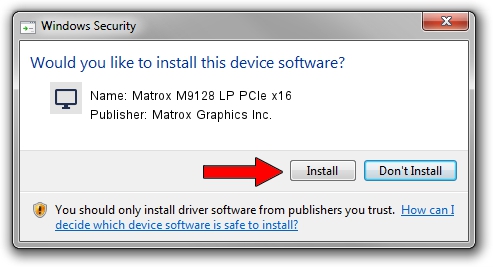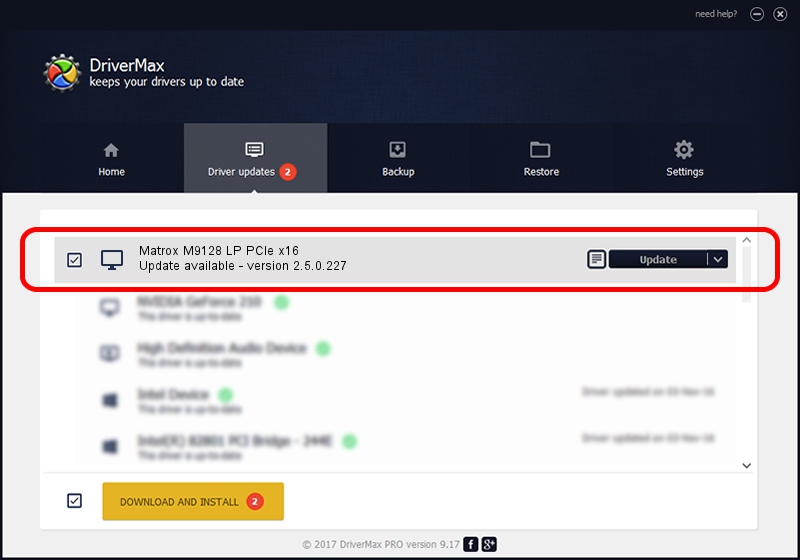Advertising seems to be blocked by your browser.
The ads help us provide this software and web site to you for free.
Please support our project by allowing our site to show ads.
Home /
Manufacturers /
Matrox Graphics Inc. /
Matrox M9128 LP PCIe x16 /
PCI/VEN_102B&DEV_0540&SUBSYS_22C0102B /
2.5.0.227 Sep 07, 2017
Matrox Graphics Inc. Matrox M9128 LP PCIe x16 driver download and installation
Matrox M9128 LP PCIe x16 is a Display Adapters hardware device. The Windows version of this driver was developed by Matrox Graphics Inc.. PCI/VEN_102B&DEV_0540&SUBSYS_22C0102B is the matching hardware id of this device.
1. How to manually install Matrox Graphics Inc. Matrox M9128 LP PCIe x16 driver
- Download the driver setup file for Matrox Graphics Inc. Matrox M9128 LP PCIe x16 driver from the location below. This download link is for the driver version 2.5.0.227 dated 2017-09-07.
- Run the driver setup file from a Windows account with the highest privileges (rights). If your User Access Control Service (UAC) is running then you will have to accept of the driver and run the setup with administrative rights.
- Go through the driver installation wizard, which should be pretty easy to follow. The driver installation wizard will scan your PC for compatible devices and will install the driver.
- Restart your PC and enjoy the fresh driver, as you can see it was quite smple.
File size of the driver: 15112194 bytes (14.41 MB)
This driver was rated with an average of 4.3 stars by 85833 users.
This driver is compatible with the following versions of Windows:
- This driver works on Windows 7 64 bits
- This driver works on Windows 8 64 bits
- This driver works on Windows 8.1 64 bits
- This driver works on Windows 10 64 bits
- This driver works on Windows 11 64 bits
2. The easy way: using DriverMax to install Matrox Graphics Inc. Matrox M9128 LP PCIe x16 driver
The advantage of using DriverMax is that it will setup the driver for you in the easiest possible way and it will keep each driver up to date, not just this one. How easy can you install a driver with DriverMax? Let's see!
- Start DriverMax and press on the yellow button named ~SCAN FOR DRIVER UPDATES NOW~. Wait for DriverMax to analyze each driver on your PC.
- Take a look at the list of driver updates. Search the list until you locate the Matrox Graphics Inc. Matrox M9128 LP PCIe x16 driver. Click on Update.
- That's all, the driver is now installed!

Jul 7 2024 7:27PM / Written by Daniel Statescu for DriverMax
follow @DanielStatescu