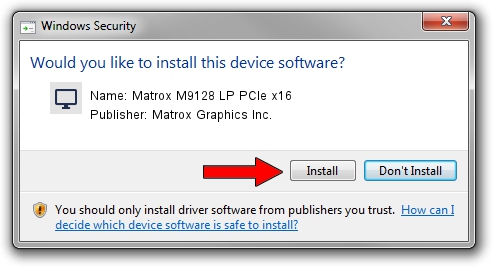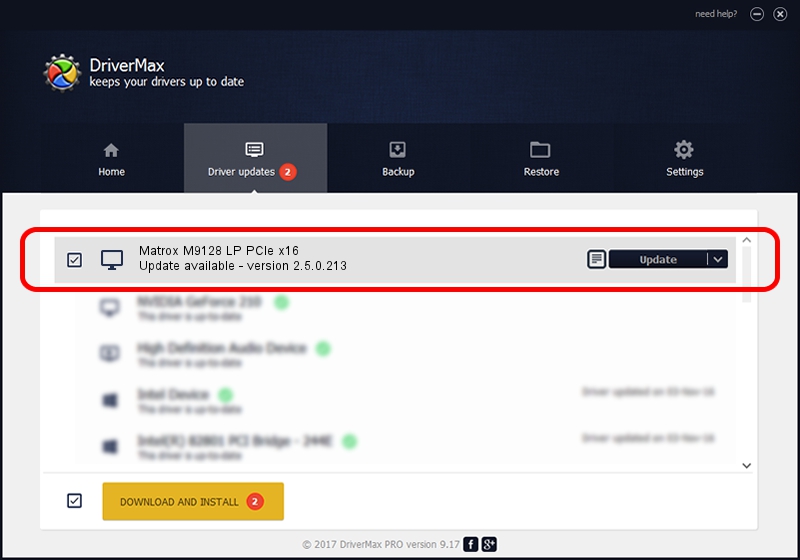Advertising seems to be blocked by your browser.
The ads help us provide this software and web site to you for free.
Please support our project by allowing our site to show ads.
Home /
Manufacturers /
Matrox Graphics Inc. /
Matrox M9128 LP PCIe x16 /
PCI/VEN_102B&DEV_0540&SUBSYS_22C0102B /
2.5.0.213 Feb 17, 2016
Matrox Graphics Inc. Matrox M9128 LP PCIe x16 - two ways of downloading and installing the driver
Matrox M9128 LP PCIe x16 is a Display Adapters device. The Windows version of this driver was developed by Matrox Graphics Inc.. PCI/VEN_102B&DEV_0540&SUBSYS_22C0102B is the matching hardware id of this device.
1. Matrox Graphics Inc. Matrox M9128 LP PCIe x16 driver - how to install it manually
- You can download from the link below the driver installer file for the Matrox Graphics Inc. Matrox M9128 LP PCIe x16 driver. The archive contains version 2.5.0.213 dated 2016-02-17 of the driver.
- Run the driver installer file from a user account with the highest privileges (rights). If your User Access Control (UAC) is started please accept of the driver and run the setup with administrative rights.
- Go through the driver setup wizard, which will guide you; it should be pretty easy to follow. The driver setup wizard will scan your computer and will install the right driver.
- When the operation finishes shutdown and restart your computer in order to use the updated driver. As you can see it was quite smple to install a Windows driver!
Driver file size: 7297316 bytes (6.96 MB)
This driver received an average rating of 4.4 stars out of 32925 votes.
This driver will work for the following versions of Windows:
- This driver works on Windows 8 32 bits
- This driver works on Windows 8.1 32 bits
- This driver works on Windows 10 32 bits
- This driver works on Windows 11 32 bits
2. The easy way: using DriverMax to install Matrox Graphics Inc. Matrox M9128 LP PCIe x16 driver
The advantage of using DriverMax is that it will install the driver for you in just a few seconds and it will keep each driver up to date, not just this one. How easy can you install a driver with DriverMax? Let's see!
- Open DriverMax and push on the yellow button that says ~SCAN FOR DRIVER UPDATES NOW~. Wait for DriverMax to scan and analyze each driver on your computer.
- Take a look at the list of detected driver updates. Scroll the list down until you locate the Matrox Graphics Inc. Matrox M9128 LP PCIe x16 driver. Click on Update.
- That's all, the driver is now installed!

Jul 13 2024 1:52PM / Written by Daniel Statescu for DriverMax
follow @DanielStatescu