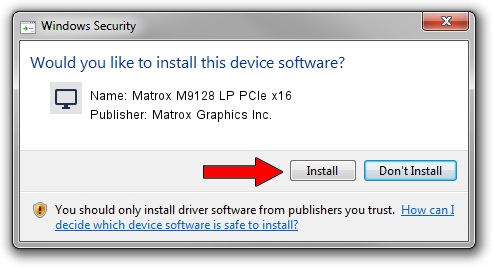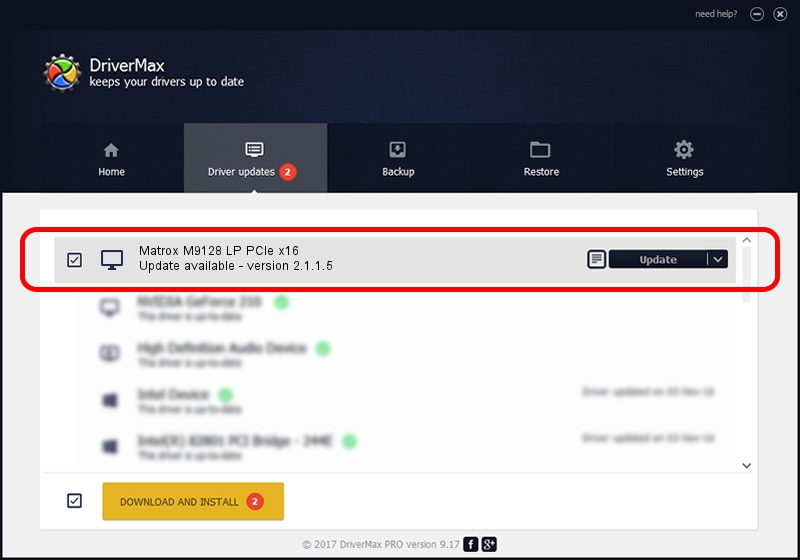Advertising seems to be blocked by your browser.
The ads help us provide this software and web site to you for free.
Please support our project by allowing our site to show ads.
Home /
Manufacturers /
Matrox Graphics Inc. /
Matrox M9128 LP PCIe x16 /
PCI/VEN_102B&DEV_0540&SUBSYS_22C0102B /
2.1.1.5 Nov 07, 2011
Matrox Graphics Inc. Matrox M9128 LP PCIe x16 - two ways of downloading and installing the driver
Matrox M9128 LP PCIe x16 is a Display Adapters hardware device. The developer of this driver was Matrox Graphics Inc.. The hardware id of this driver is PCI/VEN_102B&DEV_0540&SUBSYS_22C0102B; this string has to match your hardware.
1. How to manually install Matrox Graphics Inc. Matrox M9128 LP PCIe x16 driver
- Download the driver setup file for Matrox Graphics Inc. Matrox M9128 LP PCIe x16 driver from the link below. This is the download link for the driver version 2.1.1.5 released on 2011-11-07.
- Run the driver setup file from a Windows account with administrative rights. If your UAC (User Access Control) is started then you will have to accept of the driver and run the setup with administrative rights.
- Go through the driver installation wizard, which should be quite straightforward. The driver installation wizard will analyze your PC for compatible devices and will install the driver.
- Restart your PC and enjoy the fresh driver, as you can see it was quite smple.
This driver received an average rating of 3.4 stars out of 20499 votes.
2. Using DriverMax to install Matrox Graphics Inc. Matrox M9128 LP PCIe x16 driver
The advantage of using DriverMax is that it will setup the driver for you in the easiest possible way and it will keep each driver up to date. How can you install a driver using DriverMax? Let's take a look!
- Open DriverMax and push on the yellow button named ~SCAN FOR DRIVER UPDATES NOW~. Wait for DriverMax to analyze each driver on your computer.
- Take a look at the list of driver updates. Search the list until you locate the Matrox Graphics Inc. Matrox M9128 LP PCIe x16 driver. Click the Update button.
- That's it, you installed your first driver!

Jul 7 2016 11:29AM / Written by Daniel Statescu for DriverMax
follow @DanielStatescu