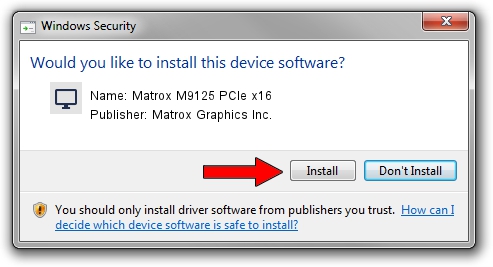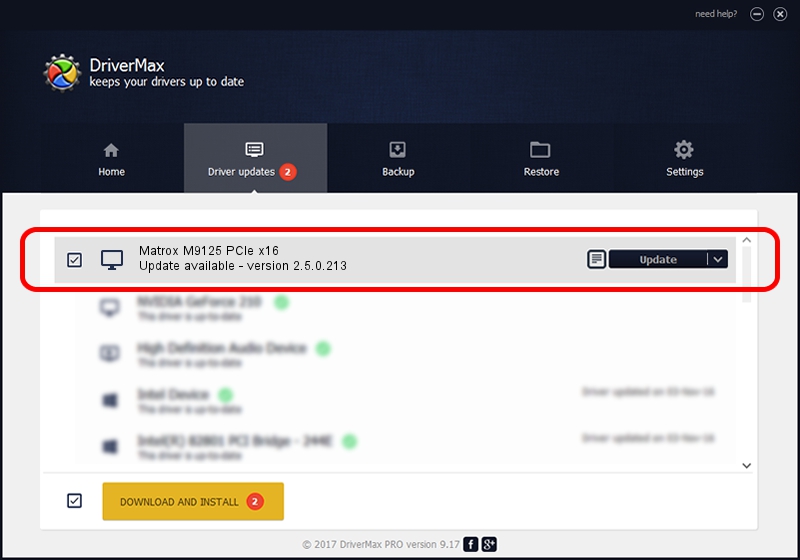Advertising seems to be blocked by your browser.
The ads help us provide this software and web site to you for free.
Please support our project by allowing our site to show ads.
Home /
Manufacturers /
Matrox Graphics Inc. /
Matrox M9125 PCIe x16 /
PCI/VEN_102B&DEV_0540&SUBSYS_2140102B /
2.5.0.213 Feb 17, 2016
Matrox Graphics Inc. Matrox M9125 PCIe x16 driver download and installation
Matrox M9125 PCIe x16 is a Display Adapters device. This Windows driver was developed by Matrox Graphics Inc.. PCI/VEN_102B&DEV_0540&SUBSYS_2140102B is the matching hardware id of this device.
1. Matrox Graphics Inc. Matrox M9125 PCIe x16 - install the driver manually
- Download the setup file for Matrox Graphics Inc. Matrox M9125 PCIe x16 driver from the link below. This is the download link for the driver version 2.5.0.213 dated 2016-02-17.
- Start the driver installation file from a Windows account with the highest privileges (rights). If your UAC (User Access Control) is enabled then you will have to accept of the driver and run the setup with administrative rights.
- Follow the driver setup wizard, which should be pretty easy to follow. The driver setup wizard will scan your PC for compatible devices and will install the driver.
- Restart your PC and enjoy the new driver, it is as simple as that.
Download size of the driver: 7297316 bytes (6.96 MB)
This driver received an average rating of 5 stars out of 33003 votes.
This driver was released for the following versions of Windows:
- This driver works on Windows 8 32 bits
- This driver works on Windows 8.1 32 bits
- This driver works on Windows 10 32 bits
- This driver works on Windows 11 32 bits
2. Using DriverMax to install Matrox Graphics Inc. Matrox M9125 PCIe x16 driver
The advantage of using DriverMax is that it will install the driver for you in the easiest possible way and it will keep each driver up to date. How easy can you install a driver using DriverMax? Let's follow a few steps!
- Open DriverMax and press on the yellow button named ~SCAN FOR DRIVER UPDATES NOW~. Wait for DriverMax to analyze each driver on your computer.
- Take a look at the list of driver updates. Search the list until you find the Matrox Graphics Inc. Matrox M9125 PCIe x16 driver. Click the Update button.
- Finished installing the driver!

Jul 13 2024 1:51PM / Written by Daniel Statescu for DriverMax
follow @DanielStatescu