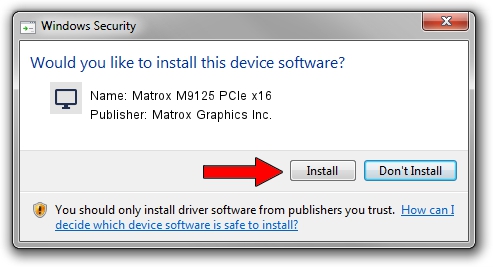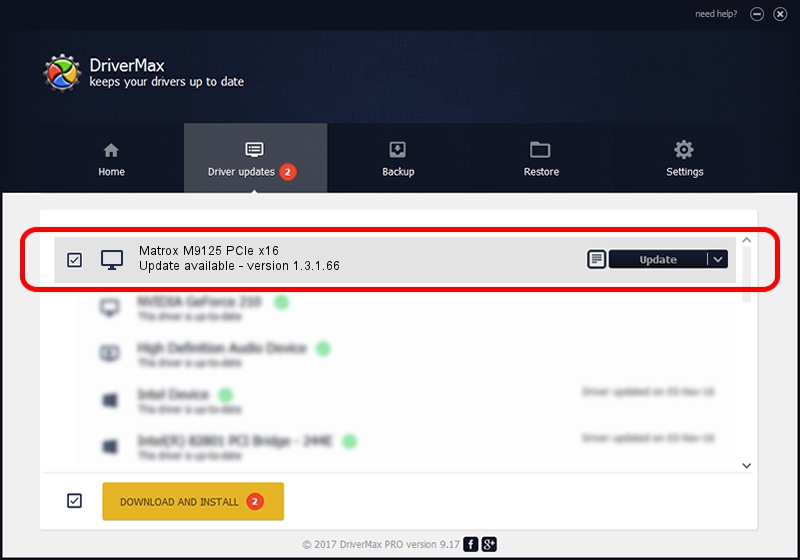Advertising seems to be blocked by your browser.
The ads help us provide this software and web site to you for free.
Please support our project by allowing our site to show ads.
Home /
Manufacturers /
Matrox Graphics Inc. /
Matrox M9125 PCIe x16 /
PCI/VEN_102B&DEV_0540&SUBSYS_2140102B /
1.3.1.66 Sep 24, 2010
Download and install Matrox Graphics Inc. Matrox M9125 PCIe x16 driver
Matrox M9125 PCIe x16 is a Display Adapters device. This driver was developed by Matrox Graphics Inc.. PCI/VEN_102B&DEV_0540&SUBSYS_2140102B is the matching hardware id of this device.
1. Install Matrox Graphics Inc. Matrox M9125 PCIe x16 driver manually
- You can download from the link below the driver setup file for the Matrox Graphics Inc. Matrox M9125 PCIe x16 driver. The archive contains version 1.3.1.66 released on 2010-09-24 of the driver.
- Run the driver installer file from a user account with administrative rights. If your UAC (User Access Control) is enabled please accept of the driver and run the setup with administrative rights.
- Go through the driver setup wizard, which will guide you; it should be pretty easy to follow. The driver setup wizard will analyze your computer and will install the right driver.
- When the operation finishes restart your computer in order to use the updated driver. It is as simple as that to install a Windows driver!
Download size of the driver: 9587396 bytes (9.14 MB)
This driver received an average rating of 4.7 stars out of 44714 votes.
This driver will work for the following versions of Windows:
- This driver works on Windows 7 64 bits
- This driver works on Windows 8 64 bits
- This driver works on Windows 8.1 64 bits
- This driver works on Windows 10 64 bits
- This driver works on Windows 11 64 bits
2. Installing the Matrox Graphics Inc. Matrox M9125 PCIe x16 driver using DriverMax: the easy way
The most important advantage of using DriverMax is that it will install the driver for you in just a few seconds and it will keep each driver up to date, not just this one. How can you install a driver with DriverMax? Let's see!
- Open DriverMax and press on the yellow button named ~SCAN FOR DRIVER UPDATES NOW~. Wait for DriverMax to scan and analyze each driver on your PC.
- Take a look at the list of available driver updates. Search the list until you locate the Matrox Graphics Inc. Matrox M9125 PCIe x16 driver. Click the Update button.
- Enjoy using the updated driver! :)

May 18 2024 12:28PM / Written by Andreea Kartman for DriverMax
follow @DeeaKartman