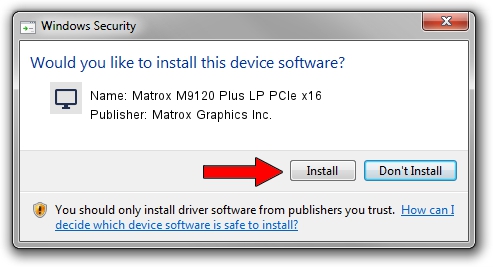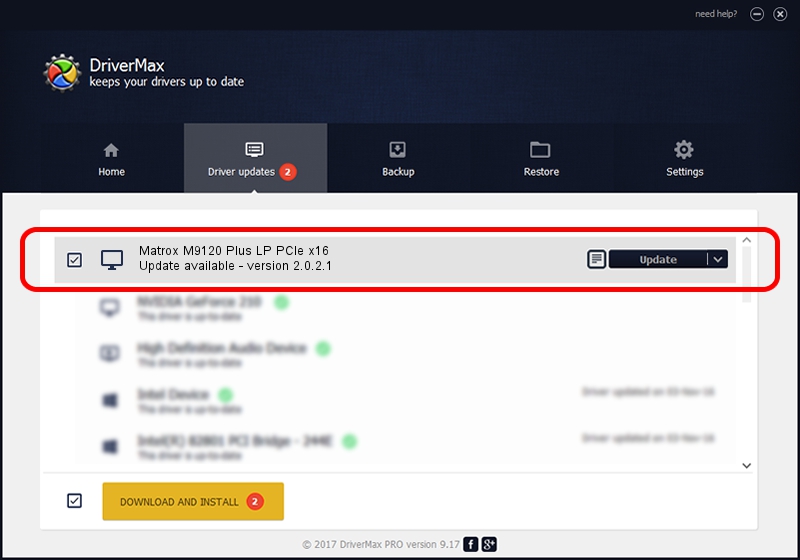Advertising seems to be blocked by your browser.
The ads help us provide this software and web site to you for free.
Please support our project by allowing our site to show ads.
Home /
Manufacturers /
Matrox Graphics Inc. /
Matrox M9120 Plus LP PCIe x16 /
PCI/VEN_102B&DEV_0540&SUBSYS_2180102B /
2.0.2.1 Nov 04, 2010
Matrox Graphics Inc. Matrox M9120 Plus LP PCIe x16 how to download and install the driver
Matrox M9120 Plus LP PCIe x16 is a Display Adapters device. This driver was developed by Matrox Graphics Inc.. The hardware id of this driver is PCI/VEN_102B&DEV_0540&SUBSYS_2180102B.
1. Matrox Graphics Inc. Matrox M9120 Plus LP PCIe x16 driver - how to install it manually
- Download the setup file for Matrox Graphics Inc. Matrox M9120 Plus LP PCIe x16 driver from the link below. This is the download link for the driver version 2.0.2.1 dated 2010-11-04.
- Run the driver setup file from a Windows account with the highest privileges (rights). If your UAC (User Access Control) is running then you will have to accept of the driver and run the setup with administrative rights.
- Follow the driver installation wizard, which should be pretty straightforward. The driver installation wizard will scan your PC for compatible devices and will install the driver.
- Restart your computer and enjoy the new driver, as you can see it was quite smple.
File size of the driver: 5558356 bytes (5.30 MB)
This driver received an average rating of 4.4 stars out of 11202 votes.
This driver will work for the following versions of Windows:
- This driver works on Windows 7 32 bits
- This driver works on Windows 8 32 bits
- This driver works on Windows 8.1 32 bits
- This driver works on Windows 10 32 bits
- This driver works on Windows 11 32 bits
2. Installing the Matrox Graphics Inc. Matrox M9120 Plus LP PCIe x16 driver using DriverMax: the easy way
The most important advantage of using DriverMax is that it will install the driver for you in just a few seconds and it will keep each driver up to date, not just this one. How easy can you install a driver using DriverMax? Let's see!
- Start DriverMax and press on the yellow button named ~SCAN FOR DRIVER UPDATES NOW~. Wait for DriverMax to scan and analyze each driver on your computer.
- Take a look at the list of driver updates. Search the list until you locate the Matrox Graphics Inc. Matrox M9120 Plus LP PCIe x16 driver. Click the Update button.
- Enjoy using the updated driver! :)

Jul 11 2016 1:48PM / Written by Andreea Kartman for DriverMax
follow @DeeaKartman