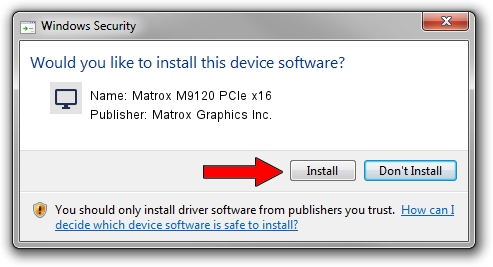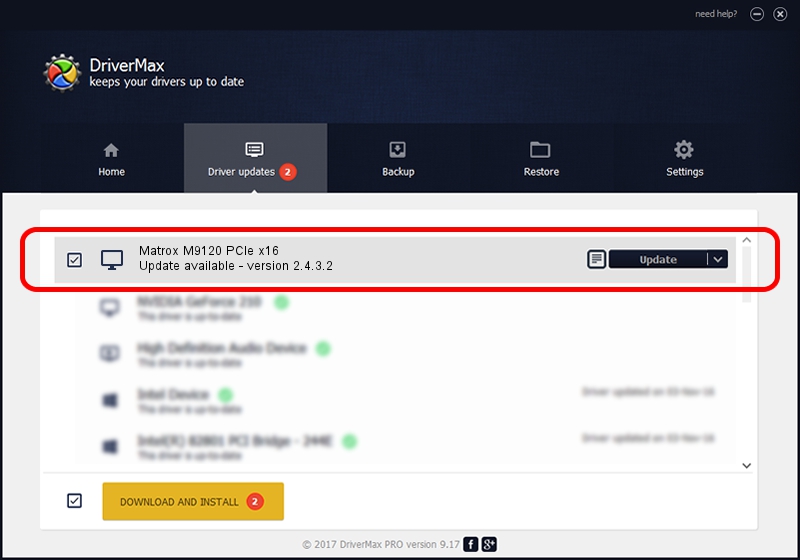Advertising seems to be blocked by your browser.
The ads help us provide this software and web site to you for free.
Please support our project by allowing our site to show ads.
Home /
Manufacturers /
Matrox Graphics Inc. /
Matrox M9120 PCIe x16 /
PCI/VEN_102B&DEV_0540&SUBSYS_2100102B /
2.4.3.2 Sep 10, 2013
Driver for Matrox Graphics Inc. Matrox M9120 PCIe x16 - downloading and installing it
Matrox M9120 PCIe x16 is a Display Adapters device. The Windows version of this driver was developed by Matrox Graphics Inc.. PCI/VEN_102B&DEV_0540&SUBSYS_2100102B is the matching hardware id of this device.
1. Install Matrox Graphics Inc. Matrox M9120 PCIe x16 driver manually
- Download the setup file for Matrox Graphics Inc. Matrox M9120 PCIe x16 driver from the location below. This is the download link for the driver version 2.4.3.2 dated 2013-09-10.
- Run the driver installation file from a Windows account with administrative rights. If your User Access Control Service (UAC) is enabled then you will have to confirm the installation of the driver and run the setup with administrative rights.
- Follow the driver installation wizard, which should be pretty straightforward. The driver installation wizard will scan your PC for compatible devices and will install the driver.
- Restart your computer and enjoy the fresh driver, it is as simple as that.
This driver was installed by many users and received an average rating of 3.5 stars out of 20136 votes.
2. Using DriverMax to install Matrox Graphics Inc. Matrox M9120 PCIe x16 driver
The advantage of using DriverMax is that it will setup the driver for you in the easiest possible way and it will keep each driver up to date. How can you install a driver using DriverMax? Let's follow a few steps!
- Start DriverMax and press on the yellow button that says ~SCAN FOR DRIVER UPDATES NOW~. Wait for DriverMax to scan and analyze each driver on your computer.
- Take a look at the list of detected driver updates. Search the list until you locate the Matrox Graphics Inc. Matrox M9120 PCIe x16 driver. Click the Update button.
- Finished installing the driver!

Jul 9 2016 7:03AM / Written by Dan Armano for DriverMax
follow @danarm