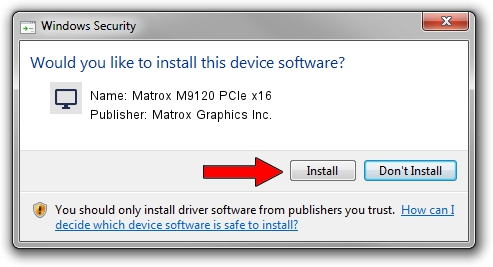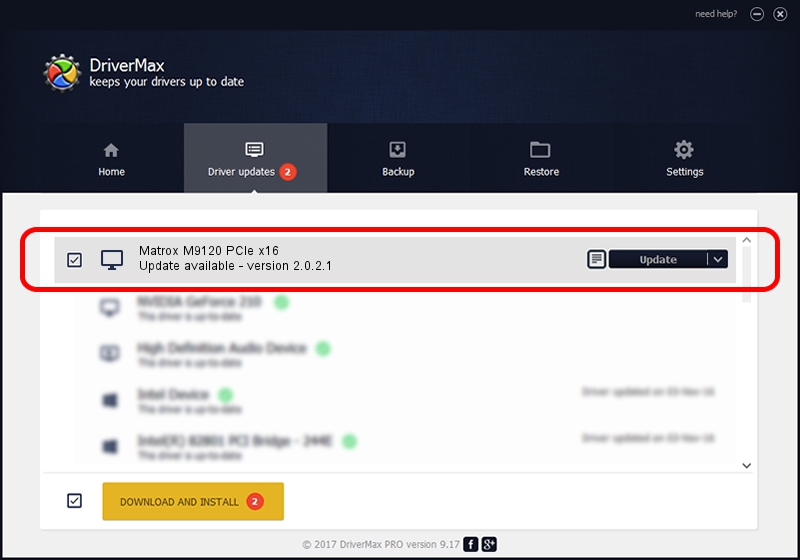Advertising seems to be blocked by your browser.
The ads help us provide this software and web site to you for free.
Please support our project by allowing our site to show ads.
Home /
Manufacturers /
Matrox Graphics Inc. /
Matrox M9120 PCIe x16 /
PCI/VEN_102B&DEV_0540&SUBSYS_2100102B /
2.0.2.1 Nov 04, 2010
Matrox Graphics Inc. Matrox M9120 PCIe x16 how to download and install the driver
Matrox M9120 PCIe x16 is a Display Adapters hardware device. The developer of this driver was Matrox Graphics Inc.. The hardware id of this driver is PCI/VEN_102B&DEV_0540&SUBSYS_2100102B; this string has to match your hardware.
1. How to manually install Matrox Graphics Inc. Matrox M9120 PCIe x16 driver
- Download the driver setup file for Matrox Graphics Inc. Matrox M9120 PCIe x16 driver from the link below. This download link is for the driver version 2.0.2.1 dated 2010-11-04.
- Start the driver setup file from a Windows account with the highest privileges (rights). If your UAC (User Access Control) is enabled then you will have to accept of the driver and run the setup with administrative rights.
- Go through the driver setup wizard, which should be quite easy to follow. The driver setup wizard will analyze your PC for compatible devices and will install the driver.
- Shutdown and restart your PC and enjoy the fresh driver, it is as simple as that.
Driver file size: 5558356 bytes (5.30 MB)
This driver was installed by many users and received an average rating of 4.9 stars out of 11006 votes.
This driver was released for the following versions of Windows:
- This driver works on Windows 7 32 bits
- This driver works on Windows 8 32 bits
- This driver works on Windows 8.1 32 bits
- This driver works on Windows 10 32 bits
- This driver works on Windows 11 32 bits
2. Installing the Matrox Graphics Inc. Matrox M9120 PCIe x16 driver using DriverMax: the easy way
The advantage of using DriverMax is that it will install the driver for you in the easiest possible way and it will keep each driver up to date. How can you install a driver with DriverMax? Let's see!
- Open DriverMax and press on the yellow button that says ~SCAN FOR DRIVER UPDATES NOW~. Wait for DriverMax to scan and analyze each driver on your computer.
- Take a look at the list of driver updates. Search the list until you find the Matrox Graphics Inc. Matrox M9120 PCIe x16 driver. Click on Update.
- Finished installing the driver!

Jul 11 2016 1:48PM / Written by Andreea Kartman for DriverMax
follow @DeeaKartman