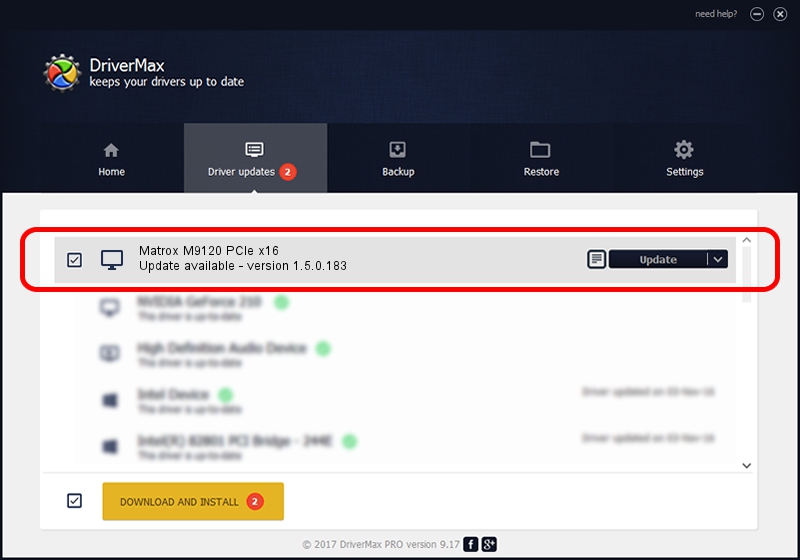Advertising seems to be blocked by your browser.
The ads help us provide this software and web site to you for free.
Please support our project by allowing our site to show ads.
Home /
Manufacturers /
Matrox Graphics Inc. /
Matrox M9120 PCIe x16 /
PCI/VEN_102B&DEV_0540&SUBSYS_2100102B /
1.5.0.183 May 09, 2012
Matrox Graphics Inc. Matrox M9120 PCIe x16 how to download and install the driver
Matrox M9120 PCIe x16 is a Display Adapters device. This Windows driver was developed by Matrox Graphics Inc.. PCI/VEN_102B&DEV_0540&SUBSYS_2100102B is the matching hardware id of this device.
1. Matrox Graphics Inc. Matrox M9120 PCIe x16 driver - how to install it manually
- Download the setup file for Matrox Graphics Inc. Matrox M9120 PCIe x16 driver from the link below. This is the download link for the driver version 1.5.0.183 dated 2012-05-09.
- Run the driver setup file from a Windows account with the highest privileges (rights). If your UAC (User Access Control) is started then you will have to accept of the driver and run the setup with administrative rights.
- Go through the driver installation wizard, which should be quite easy to follow. The driver installation wizard will analyze your PC for compatible devices and will install the driver.
- Restart your computer and enjoy the updated driver, as you can see it was quite smple.
This driver was rated with an average of 3.8 stars by 58817 users.
2. Using DriverMax to install Matrox Graphics Inc. Matrox M9120 PCIe x16 driver
The advantage of using DriverMax is that it will install the driver for you in just a few seconds and it will keep each driver up to date, not just this one. How can you install a driver with DriverMax? Let's take a look!
- Start DriverMax and press on the yellow button that says ~SCAN FOR DRIVER UPDATES NOW~. Wait for DriverMax to scan and analyze each driver on your PC.
- Take a look at the list of driver updates. Search the list until you find the Matrox Graphics Inc. Matrox M9120 PCIe x16 driver. Click the Update button.
- Finished installing the driver!