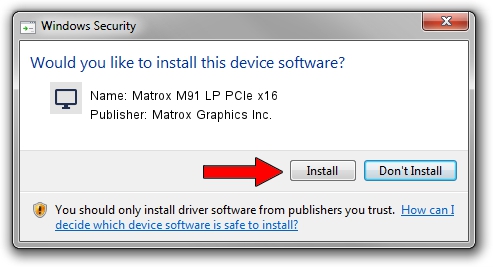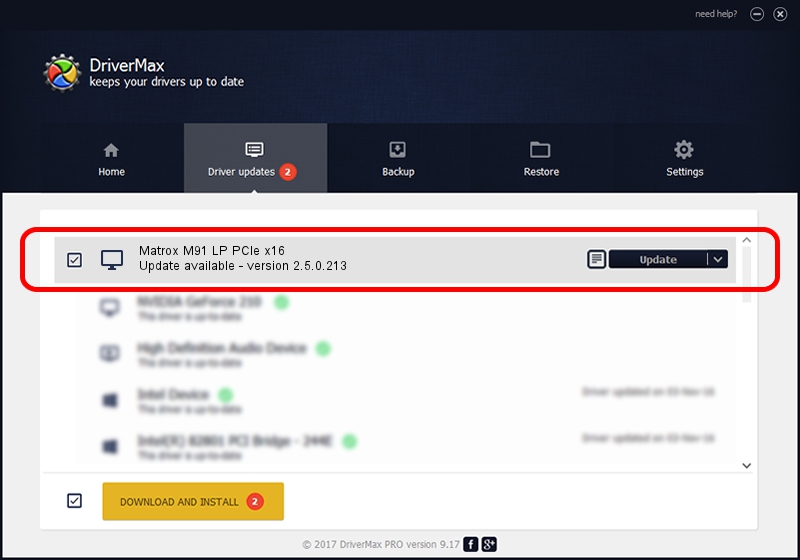Advertising seems to be blocked by your browser.
The ads help us provide this software and web site to you for free.
Please support our project by allowing our site to show ads.
Home /
Manufacturers /
Matrox Graphics Inc. /
Matrox M91 LP PCIe x16 /
PCI/VEN_102B&DEV_0540&SUBSYS_2240102B /
2.5.0.213 Feb 17, 2016
Matrox Graphics Inc. Matrox M91 LP PCIe x16 how to download and install the driver
Matrox M91 LP PCIe x16 is a Display Adapters device. This Windows driver was developed by Matrox Graphics Inc.. The hardware id of this driver is PCI/VEN_102B&DEV_0540&SUBSYS_2240102B.
1. How to manually install Matrox Graphics Inc. Matrox M91 LP PCIe x16 driver
- You can download from the link below the driver setup file for the Matrox Graphics Inc. Matrox M91 LP PCIe x16 driver. The archive contains version 2.5.0.213 released on 2016-02-17 of the driver.
- Run the driver installer file from a user account with administrative rights. If your UAC (User Access Control) is enabled please accept of the driver and run the setup with administrative rights.
- Go through the driver installation wizard, which will guide you; it should be quite easy to follow. The driver installation wizard will scan your PC and will install the right driver.
- When the operation finishes shutdown and restart your PC in order to use the updated driver. It is as simple as that to install a Windows driver!
Driver file size: 7297316 bytes (6.96 MB)
Driver rating 4.3 stars out of 33043 votes.
This driver is compatible with the following versions of Windows:
- This driver works on Windows 8 32 bits
- This driver works on Windows 8.1 32 bits
- This driver works on Windows 10 32 bits
- This driver works on Windows 11 32 bits
2. How to install Matrox Graphics Inc. Matrox M91 LP PCIe x16 driver using DriverMax
The most important advantage of using DriverMax is that it will setup the driver for you in the easiest possible way and it will keep each driver up to date, not just this one. How easy can you install a driver using DriverMax? Let's see!
- Start DriverMax and press on the yellow button named ~SCAN FOR DRIVER UPDATES NOW~. Wait for DriverMax to scan and analyze each driver on your computer.
- Take a look at the list of driver updates. Search the list until you locate the Matrox Graphics Inc. Matrox M91 LP PCIe x16 driver. Click the Update button.
- That's all, the driver is now installed!

Jul 13 2024 1:52PM / Written by Daniel Statescu for DriverMax
follow @DanielStatescu