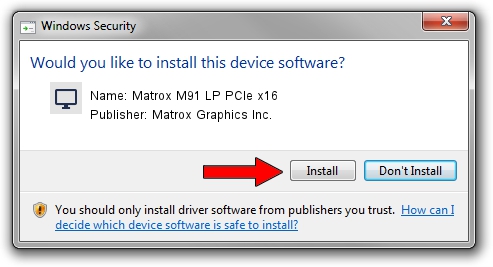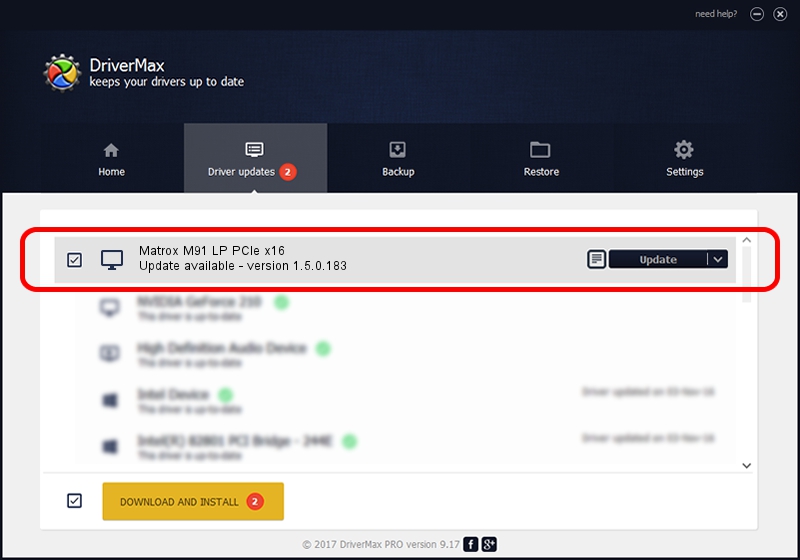Advertising seems to be blocked by your browser.
The ads help us provide this software and web site to you for free.
Please support our project by allowing our site to show ads.
Home /
Manufacturers /
Matrox Graphics Inc. /
Matrox M91 LP PCIe x16 /
PCI/VEN_102B&DEV_0540&SUBSYS_2240102B /
1.5.0.183 May 09, 2012
Matrox Graphics Inc. Matrox M91 LP PCIe x16 - two ways of downloading and installing the driver
Matrox M91 LP PCIe x16 is a Display Adapters device. The Windows version of this driver was developed by Matrox Graphics Inc.. PCI/VEN_102B&DEV_0540&SUBSYS_2240102B is the matching hardware id of this device.
1. How to manually install Matrox Graphics Inc. Matrox M91 LP PCIe x16 driver
- Download the setup file for Matrox Graphics Inc. Matrox M91 LP PCIe x16 driver from the location below. This is the download link for the driver version 1.5.0.183 released on 2012-05-09.
- Start the driver installation file from a Windows account with administrative rights. If your User Access Control Service (UAC) is started then you will have to accept of the driver and run the setup with administrative rights.
- Go through the driver setup wizard, which should be quite straightforward. The driver setup wizard will scan your PC for compatible devices and will install the driver.
- Shutdown and restart your computer and enjoy the fresh driver, it is as simple as that.
This driver received an average rating of 3.2 stars out of 59222 votes.
2. Using DriverMax to install Matrox Graphics Inc. Matrox M91 LP PCIe x16 driver
The advantage of using DriverMax is that it will setup the driver for you in just a few seconds and it will keep each driver up to date, not just this one. How can you install a driver with DriverMax? Let's take a look!
- Open DriverMax and push on the yellow button named ~SCAN FOR DRIVER UPDATES NOW~. Wait for DriverMax to scan and analyze each driver on your PC.
- Take a look at the list of detected driver updates. Scroll the list down until you locate the Matrox Graphics Inc. Matrox M91 LP PCIe x16 driver. Click the Update button.
- That's all, the driver is now installed!

Jul 7 2016 11:45PM / Written by Daniel Statescu for DriverMax
follow @DanielStatescu