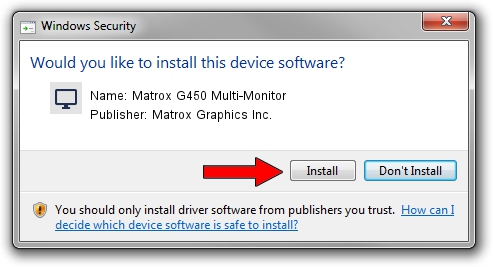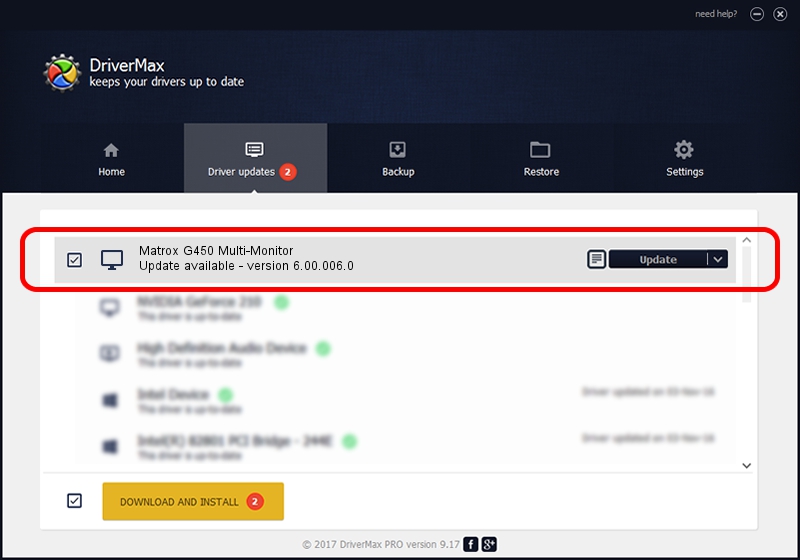Advertising seems to be blocked by your browser.
The ads help us provide this software and web site to you for free.
Please support our project by allowing our site to show ads.
Home /
Manufacturers /
Matrox Graphics Inc. /
Matrox G450 Multi-Monitor /
PCI/VEN_102B&DEV_0525&SUBSYS_26C0102B /
6.00.006.0 Feb 06, 2009
Driver for Matrox Graphics Inc. Matrox G450 Multi-Monitor - downloading and installing it
Matrox G450 Multi-Monitor is a Display Adapters device. This driver was developed by Matrox Graphics Inc.. The hardware id of this driver is PCI/VEN_102B&DEV_0525&SUBSYS_26C0102B; this string has to match your hardware.
1. How to manually install Matrox Graphics Inc. Matrox G450 Multi-Monitor driver
- Download the driver setup file for Matrox Graphics Inc. Matrox G450 Multi-Monitor driver from the link below. This download link is for the driver version 6.00.006.0 dated 2009-02-06.
- Run the driver setup file from a Windows account with the highest privileges (rights). If your User Access Control (UAC) is enabled then you will have to accept of the driver and run the setup with administrative rights.
- Follow the driver installation wizard, which should be pretty straightforward. The driver installation wizard will analyze your PC for compatible devices and will install the driver.
- Restart your computer and enjoy the new driver, it is as simple as that.
Size of this driver: 1426679 bytes (1.36 MB)
Driver rating 4.1 stars out of 40859 votes.
This driver was released for the following versions of Windows:
- This driver works on Windows Vista 64 bits
- This driver works on Windows 7 64 bits
- This driver works on Windows 8 64 bits
- This driver works on Windows 8.1 64 bits
- This driver works on Windows 10 64 bits
- This driver works on Windows 11 64 bits
2. Installing the Matrox Graphics Inc. Matrox G450 Multi-Monitor driver using DriverMax: the easy way
The most important advantage of using DriverMax is that it will setup the driver for you in the easiest possible way and it will keep each driver up to date, not just this one. How easy can you install a driver using DriverMax? Let's follow a few steps!
- Start DriverMax and click on the yellow button named ~SCAN FOR DRIVER UPDATES NOW~. Wait for DriverMax to analyze each driver on your computer.
- Take a look at the list of driver updates. Scroll the list down until you find the Matrox Graphics Inc. Matrox G450 Multi-Monitor driver. Click on Update.
- That's it, you installed your first driver!

Jul 14 2016 9:02PM / Written by Daniel Statescu for DriverMax
follow @DanielStatescu