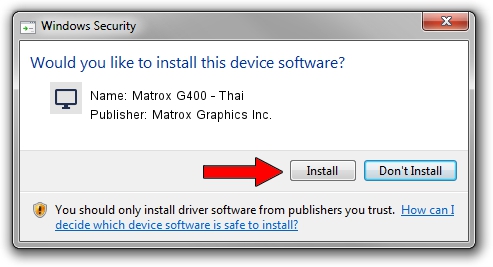Advertising seems to be blocked by your browser.
The ads help us provide this software and web site to you for free.
Please support our project by allowing our site to show ads.
Home /
Manufacturers /
Matrox Graphics Inc. /
Matrox G400 - Thai /
PCI/VEN_102B&DEV_0525&SUBSYS_B16F0E11 /
5.72.021.0 Sep 28, 2001
Download and install Matrox Graphics Inc. Matrox G400 - Thai driver
Matrox G400 - Thai is a Display Adapters hardware device. The developer of this driver was Matrox Graphics Inc.. PCI/VEN_102B&DEV_0525&SUBSYS_B16F0E11 is the matching hardware id of this device.
1. Matrox Graphics Inc. Matrox G400 - Thai - install the driver manually
- Download the driver setup file for Matrox Graphics Inc. Matrox G400 - Thai driver from the link below. This download link is for the driver version 5.72.021.0 released on 2001-09-28.
- Start the driver setup file from a Windows account with the highest privileges (rights). If your User Access Control (UAC) is enabled then you will have to accept of the driver and run the setup with administrative rights.
- Follow the driver setup wizard, which should be pretty easy to follow. The driver setup wizard will analyze your PC for compatible devices and will install the driver.
- Shutdown and restart your PC and enjoy the updated driver, as you can see it was quite smple.
Driver file size: 5289441 bytes (5.04 MB)
This driver received an average rating of 5 stars out of 74787 votes.
This driver is compatible with the following versions of Windows:
- This driver works on Windows 2000 32 bits
- This driver works on Windows Server 2003 32 bits
- This driver works on Windows XP 32 bits
- This driver works on Windows Vista 32 bits
- This driver works on Windows 7 32 bits
- This driver works on Windows 8 32 bits
- This driver works on Windows 8.1 32 bits
- This driver works on Windows 10 32 bits
- This driver works on Windows 11 32 bits
2. Installing the Matrox Graphics Inc. Matrox G400 - Thai driver using DriverMax: the easy way
The most important advantage of using DriverMax is that it will install the driver for you in the easiest possible way and it will keep each driver up to date, not just this one. How can you install a driver with DriverMax? Let's follow a few steps!
- Start DriverMax and push on the yellow button named ~SCAN FOR DRIVER UPDATES NOW~. Wait for DriverMax to analyze each driver on your computer.
- Take a look at the list of available driver updates. Scroll the list down until you locate the Matrox Graphics Inc. Matrox G400 - Thai driver. Click the Update button.
- That's all, the driver is now installed!

Jul 30 2016 6:56AM / Written by Andreea Kartman for DriverMax
follow @DeeaKartman