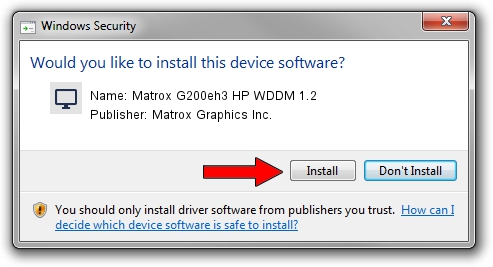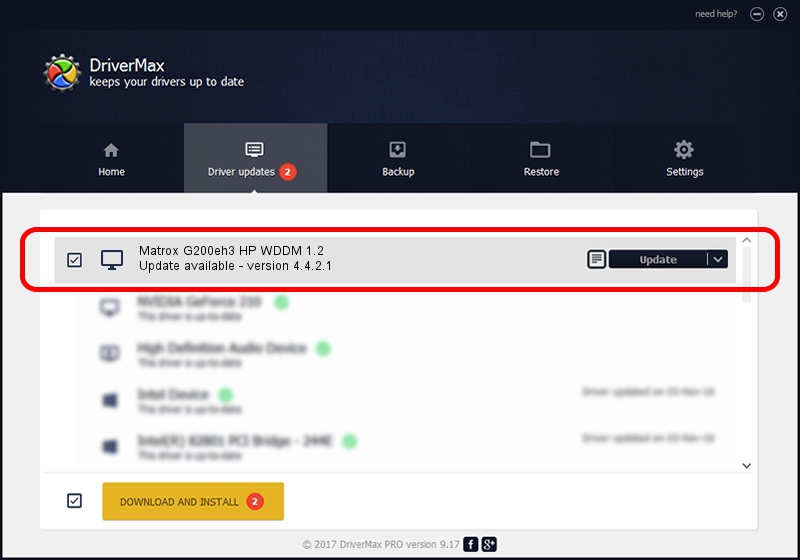Advertising seems to be blocked by your browser.
The ads help us provide this software and web site to you for free.
Please support our project by allowing our site to show ads.
Home /
Manufacturers /
Matrox Graphics Inc. /
Matrox G200eh3 HP WDDM 1.2 /
PCI/VEN_102B&DEV_0538 /
4.4.2.1 Apr 18, 2019
Matrox Graphics Inc. Matrox G200eh3 HP WDDM 1.2 driver download and installation
Matrox G200eh3 HP WDDM 1.2 is a Display Adapters device. This Windows driver was developed by Matrox Graphics Inc.. PCI/VEN_102B&DEV_0538 is the matching hardware id of this device.
1. Install Matrox Graphics Inc. Matrox G200eh3 HP WDDM 1.2 driver manually
- You can download from the link below the driver setup file for the Matrox Graphics Inc. Matrox G200eh3 HP WDDM 1.2 driver. The archive contains version 4.4.2.1 dated 2019-04-18 of the driver.
- Start the driver installer file from a user account with the highest privileges (rights). If your UAC (User Access Control) is started please accept of the driver and run the setup with administrative rights.
- Go through the driver installation wizard, which will guide you; it should be pretty easy to follow. The driver installation wizard will scan your PC and will install the right driver.
- When the operation finishes shutdown and restart your computer in order to use the updated driver. It is as simple as that to install a Windows driver!
Driver file size: 1141261 bytes (1.09 MB)
This driver was installed by many users and received an average rating of 4.1 stars out of 91969 votes.
This driver was released for the following versions of Windows:
- This driver works on Windows 8 64 bits
- This driver works on Windows 8.1 64 bits
- This driver works on Windows 10 64 bits
- This driver works on Windows 11 64 bits
2. The easy way: using DriverMax to install Matrox Graphics Inc. Matrox G200eh3 HP WDDM 1.2 driver
The most important advantage of using DriverMax is that it will setup the driver for you in the easiest possible way and it will keep each driver up to date, not just this one. How can you install a driver with DriverMax? Let's see!
- Start DriverMax and click on the yellow button that says ~SCAN FOR DRIVER UPDATES NOW~. Wait for DriverMax to scan and analyze each driver on your computer.
- Take a look at the list of detected driver updates. Scroll the list down until you find the Matrox Graphics Inc. Matrox G200eh3 HP WDDM 1.2 driver. Click the Update button.
- That's all, the driver is now installed!

Jul 19 2024 3:55AM / Written by Daniel Statescu for DriverMax
follow @DanielStatescu