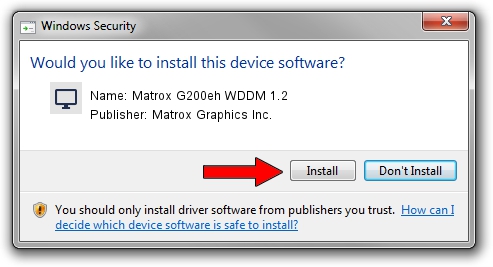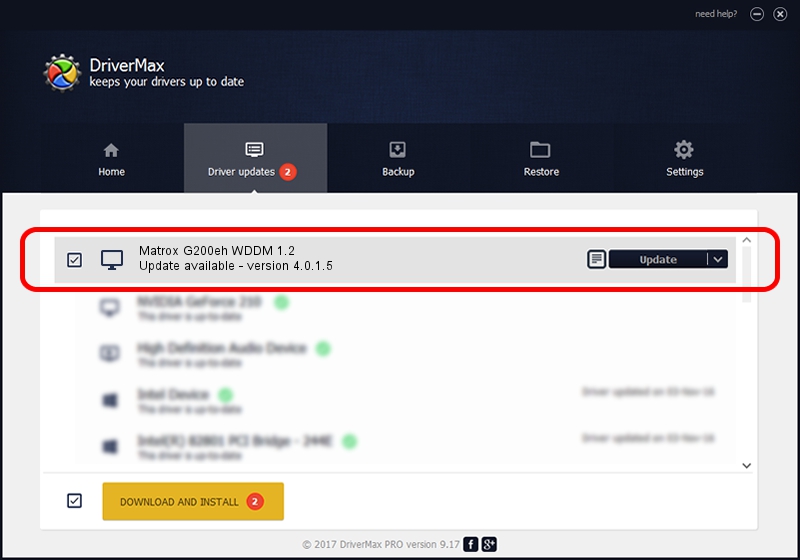Advertising seems to be blocked by your browser.
The ads help us provide this software and web site to you for free.
Please support our project by allowing our site to show ads.
Home /
Manufacturers /
Matrox Graphics Inc. /
Matrox G200eh WDDM 1.2 /
PCI/VEN_102B&DEV_0533 /
4.0.1.5 Jun 20, 2012
Matrox Graphics Inc. Matrox G200eh WDDM 1.2 driver download and installation
Matrox G200eh WDDM 1.2 is a Display Adapters hardware device. The developer of this driver was Matrox Graphics Inc.. In order to make sure you are downloading the exact right driver the hardware id is PCI/VEN_102B&DEV_0533.
1. Matrox Graphics Inc. Matrox G200eh WDDM 1.2 driver - how to install it manually
- Download the driver setup file for Matrox Graphics Inc. Matrox G200eh WDDM 1.2 driver from the location below. This is the download link for the driver version 4.0.1.5 released on 2012-06-20.
- Start the driver installation file from a Windows account with administrative rights. If your User Access Control (UAC) is started then you will have to confirm the installation of the driver and run the setup with administrative rights.
- Go through the driver setup wizard, which should be quite straightforward. The driver setup wizard will analyze your PC for compatible devices and will install the driver.
- Restart your computer and enjoy the fresh driver, as you can see it was quite smple.
The file size of this driver is 1072886 bytes (1.02 MB)
This driver received an average rating of 4.6 stars out of 96616 votes.
This driver was released for the following versions of Windows:
- This driver works on Windows 8 64 bits
- This driver works on Windows 8.1 64 bits
- This driver works on Windows 10 64 bits
- This driver works on Windows 11 64 bits
2. How to install Matrox Graphics Inc. Matrox G200eh WDDM 1.2 driver using DriverMax
The advantage of using DriverMax is that it will install the driver for you in just a few seconds and it will keep each driver up to date. How easy can you install a driver using DriverMax? Let's take a look!
- Start DriverMax and push on the yellow button named ~SCAN FOR DRIVER UPDATES NOW~. Wait for DriverMax to analyze each driver on your computer.
- Take a look at the list of available driver updates. Scroll the list down until you find the Matrox Graphics Inc. Matrox G200eh WDDM 1.2 driver. Click on Update.
- That's it, you installed your first driver!

Jul 5 2016 12:22AM / Written by Dan Armano for DriverMax
follow @danarm