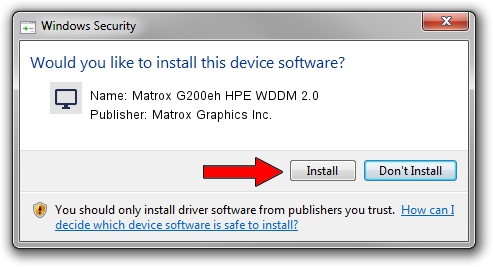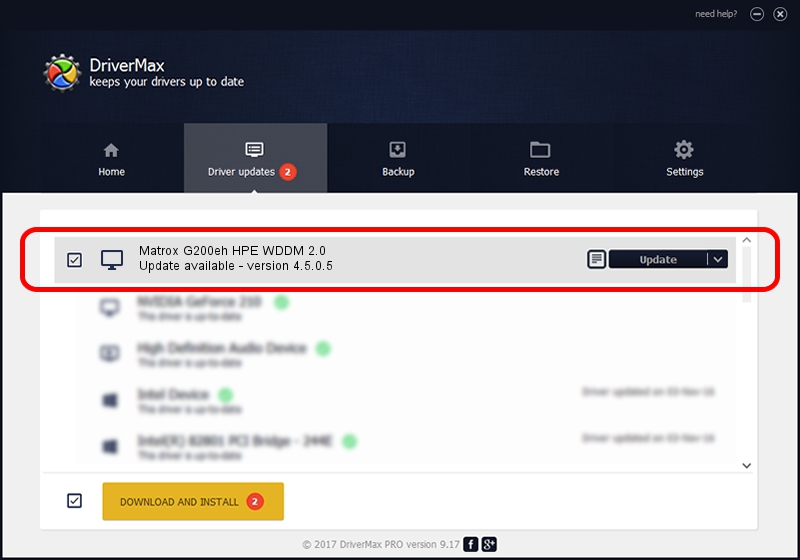Advertising seems to be blocked by your browser.
The ads help us provide this software and web site to you for free.
Please support our project by allowing our site to show ads.
Home /
Manufacturers /
Matrox Graphics Inc. /
Matrox G200eh HPE WDDM 2.0 /
PCI/VEN_102B&DEV_0533 /
4.5.0.5 May 26, 2021
Matrox Graphics Inc. Matrox G200eh HPE WDDM 2.0 driver download and installation
Matrox G200eh HPE WDDM 2.0 is a Display Adapters hardware device. This driver was developed by Matrox Graphics Inc.. PCI/VEN_102B&DEV_0533 is the matching hardware id of this device.
1. How to manually install Matrox Graphics Inc. Matrox G200eh HPE WDDM 2.0 driver
- Download the driver setup file for Matrox Graphics Inc. Matrox G200eh HPE WDDM 2.0 driver from the location below. This download link is for the driver version 4.5.0.5 released on 2021-05-26.
- Run the driver installation file from a Windows account with the highest privileges (rights). If your User Access Control (UAC) is enabled then you will have to accept of the driver and run the setup with administrative rights.
- Follow the driver setup wizard, which should be quite straightforward. The driver setup wizard will analyze your PC for compatible devices and will install the driver.
- Restart your PC and enjoy the updated driver, as you can see it was quite smple.
Driver file size: 1147832 bytes (1.09 MB)
This driver was installed by many users and received an average rating of 4.8 stars out of 88966 votes.
This driver was released for the following versions of Windows:
- This driver works on Windows 10 64 bits
- This driver works on Windows 11 64 bits
2. Using DriverMax to install Matrox Graphics Inc. Matrox G200eh HPE WDDM 2.0 driver
The advantage of using DriverMax is that it will install the driver for you in just a few seconds and it will keep each driver up to date. How easy can you install a driver with DriverMax? Let's take a look!
- Open DriverMax and click on the yellow button named ~SCAN FOR DRIVER UPDATES NOW~. Wait for DriverMax to scan and analyze each driver on your PC.
- Take a look at the list of available driver updates. Scroll the list down until you locate the Matrox Graphics Inc. Matrox G200eh HPE WDDM 2.0 driver. Click on Update.
- That's all, the driver is now installed!

Aug 13 2024 6:32PM / Written by Dan Armano for DriverMax
follow @danarm