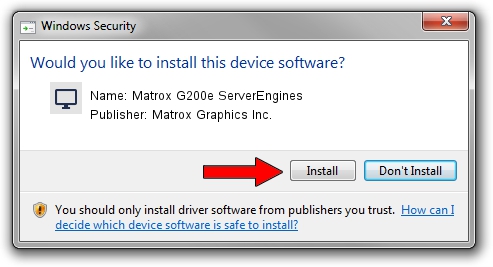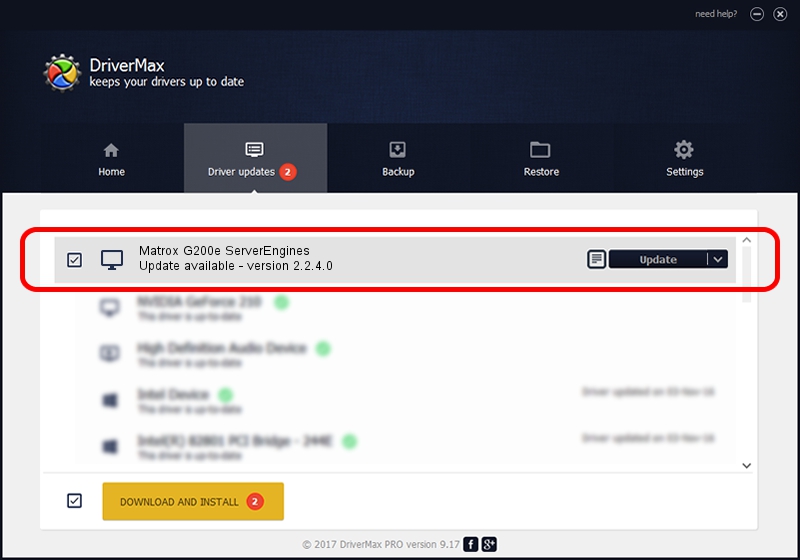Advertising seems to be blocked by your browser.
The ads help us provide this software and web site to you for free.
Please support our project by allowing our site to show ads.
Home /
Manufacturers /
Matrox Graphics Inc. /
Matrox G200e ServerEngines /
PCI/VEN_102B&DEV_0522 /
2.2.4.0 Nov 19, 2015
Matrox Graphics Inc. Matrox G200e ServerEngines how to download and install the driver
Matrox G200e ServerEngines is a Display Adapters hardware device. The Windows version of this driver was developed by Matrox Graphics Inc.. In order to make sure you are downloading the exact right driver the hardware id is PCI/VEN_102B&DEV_0522.
1. Install Matrox Graphics Inc. Matrox G200e ServerEngines driver manually
- Download the setup file for Matrox Graphics Inc. Matrox G200e ServerEngines driver from the location below. This is the download link for the driver version 2.2.4.0 dated 2015-11-19.
- Start the driver setup file from a Windows account with the highest privileges (rights). If your User Access Control Service (UAC) is started then you will have to accept of the driver and run the setup with administrative rights.
- Follow the driver installation wizard, which should be quite straightforward. The driver installation wizard will scan your PC for compatible devices and will install the driver.
- Restart your computer and enjoy the fresh driver, it is as simple as that.
Download size of the driver: 597051 bytes (583.06 KB)
This driver received an average rating of 4.6 stars out of 55388 votes.
This driver was released for the following versions of Windows:
- This driver works on Windows Vista 64 bits
- This driver works on Windows 7 64 bits
- This driver works on Windows 8 64 bits
- This driver works on Windows 8.1 64 bits
- This driver works on Windows 10 64 bits
- This driver works on Windows 11 64 bits
2. The easy way: using DriverMax to install Matrox Graphics Inc. Matrox G200e ServerEngines driver
The advantage of using DriverMax is that it will setup the driver for you in just a few seconds and it will keep each driver up to date, not just this one. How easy can you install a driver using DriverMax? Let's follow a few steps!
- Start DriverMax and click on the yellow button named ~SCAN FOR DRIVER UPDATES NOW~. Wait for DriverMax to scan and analyze each driver on your computer.
- Take a look at the list of available driver updates. Search the list until you locate the Matrox Graphics Inc. Matrox G200e ServerEngines driver. Click on Update.
- That's it, you installed your first driver!

May 18 2024 8:47AM / Written by Andreea Kartman for DriverMax
follow @DeeaKartman