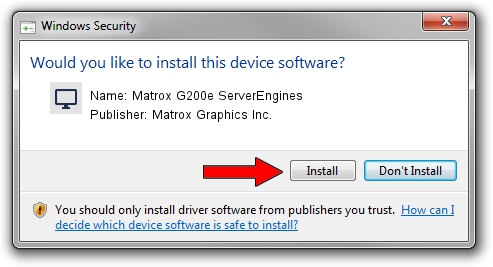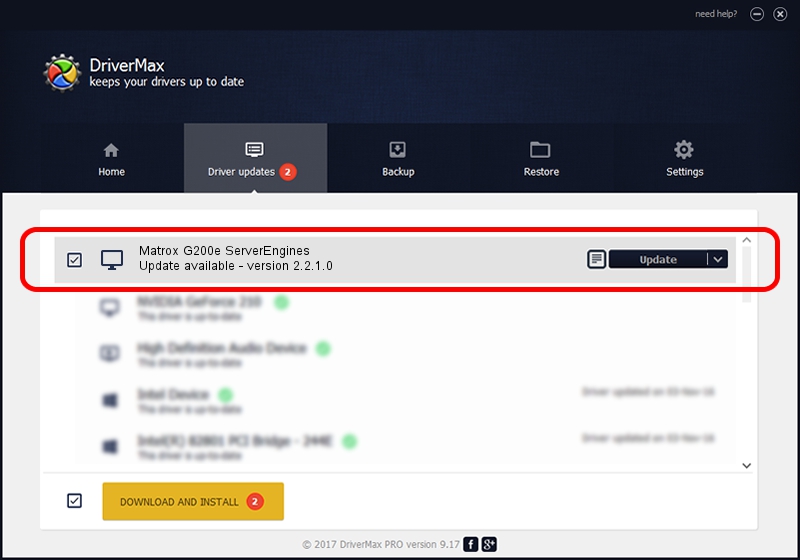Advertising seems to be blocked by your browser.
The ads help us provide this software and web site to you for free.
Please support our project by allowing our site to show ads.
Home /
Manufacturers /
Matrox Graphics Inc. /
Matrox G200e ServerEngines /
PCI/VEN_102B&DEV_0522 /
2.2.1.0 Apr 13, 2011
Driver for Matrox Graphics Inc. Matrox G200e ServerEngines - downloading and installing it
Matrox G200e ServerEngines is a Display Adapters hardware device. The developer of this driver was Matrox Graphics Inc.. The hardware id of this driver is PCI/VEN_102B&DEV_0522.
1. Matrox Graphics Inc. Matrox G200e ServerEngines - install the driver manually
- Download the setup file for Matrox Graphics Inc. Matrox G200e ServerEngines driver from the link below. This download link is for the driver version 2.2.1.0 released on 2011-04-13.
- Run the driver setup file from a Windows account with administrative rights. If your UAC (User Access Control) is enabled then you will have to confirm the installation of the driver and run the setup with administrative rights.
- Go through the driver setup wizard, which should be quite straightforward. The driver setup wizard will analyze your PC for compatible devices and will install the driver.
- Shutdown and restart your PC and enjoy the updated driver, as you can see it was quite smple.
This driver was installed by many users and received an average rating of 3 stars out of 15674 votes.
2. How to use DriverMax to install Matrox Graphics Inc. Matrox G200e ServerEngines driver
The most important advantage of using DriverMax is that it will install the driver for you in just a few seconds and it will keep each driver up to date, not just this one. How easy can you install a driver with DriverMax? Let's see!
- Open DriverMax and press on the yellow button named ~SCAN FOR DRIVER UPDATES NOW~. Wait for DriverMax to analyze each driver on your PC.
- Take a look at the list of detected driver updates. Scroll the list down until you find the Matrox Graphics Inc. Matrox G200e ServerEngines driver. Click the Update button.
- That's all, the driver is now installed!

Jul 23 2016 2:32AM / Written by Dan Armano for DriverMax
follow @danarm