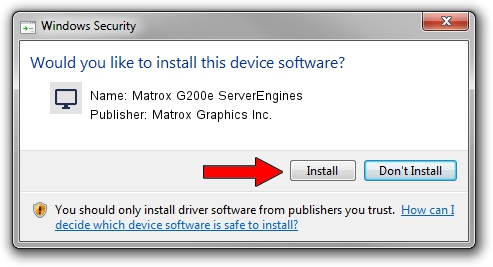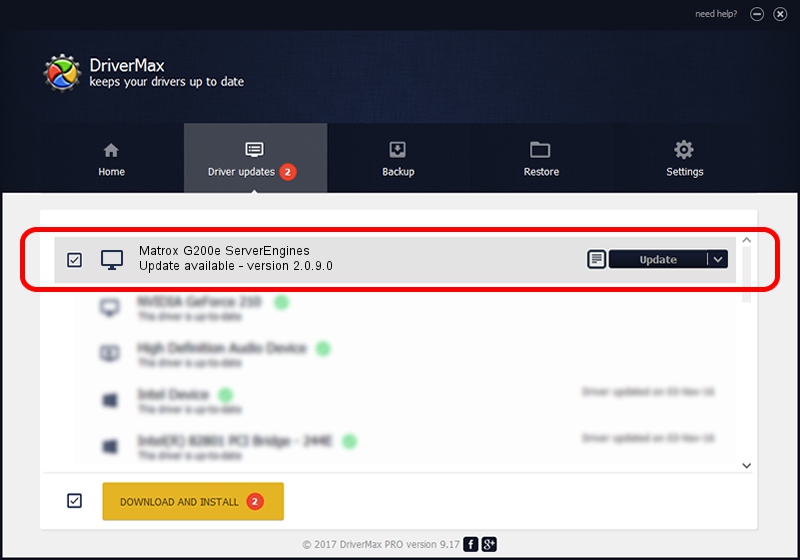Advertising seems to be blocked by your browser.
The ads help us provide this software and web site to you for free.
Please support our project by allowing our site to show ads.
Home /
Manufacturers /
Matrox Graphics Inc. /
Matrox G200e ServerEngines /
PCI/VEN_102B&DEV_0522 /
2.0.9.0 Aug 12, 2010
Matrox Graphics Inc. Matrox G200e ServerEngines - two ways of downloading and installing the driver
Matrox G200e ServerEngines is a Display Adapters device. This driver was developed by Matrox Graphics Inc.. The hardware id of this driver is PCI/VEN_102B&DEV_0522.
1. Matrox Graphics Inc. Matrox G200e ServerEngines - install the driver manually
- You can download from the link below the driver setup file for the Matrox Graphics Inc. Matrox G200e ServerEngines driver. The archive contains version 2.0.9.0 released on 2010-08-12 of the driver.
- Run the driver installer file from a user account with administrative rights. If your UAC (User Access Control) is started please accept of the driver and run the setup with administrative rights.
- Go through the driver setup wizard, which will guide you; it should be quite easy to follow. The driver setup wizard will analyze your PC and will install the right driver.
- When the operation finishes restart your PC in order to use the updated driver. It is as simple as that to install a Windows driver!
Driver file size: 586711 bytes (572.96 KB)
Driver rating 4.5 stars out of 77609 votes.
This driver is compatible with the following versions of Windows:
- This driver works on Windows 2000 64 bits
- This driver works on Windows Server 2003 64 bits
- This driver works on Windows XP 64 bits
- This driver works on Windows Vista 64 bits
- This driver works on Windows 7 64 bits
- This driver works on Windows 8 64 bits
- This driver works on Windows 8.1 64 bits
- This driver works on Windows 10 64 bits
- This driver works on Windows 11 64 bits
2. Using DriverMax to install Matrox Graphics Inc. Matrox G200e ServerEngines driver
The most important advantage of using DriverMax is that it will setup the driver for you in just a few seconds and it will keep each driver up to date. How can you install a driver using DriverMax? Let's see!
- Start DriverMax and press on the yellow button named ~SCAN FOR DRIVER UPDATES NOW~. Wait for DriverMax to analyze each driver on your PC.
- Take a look at the list of driver updates. Scroll the list down until you locate the Matrox Graphics Inc. Matrox G200e ServerEngines driver. Click on Update.
- That's all, the driver is now installed!

Jan 28 2024 2:38PM / Written by Daniel Statescu for DriverMax
follow @DanielStatescu