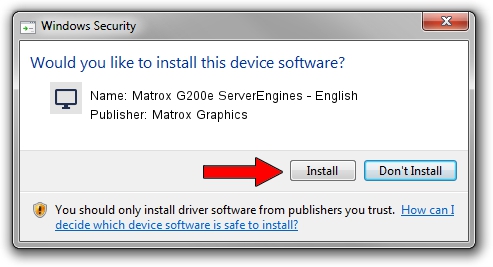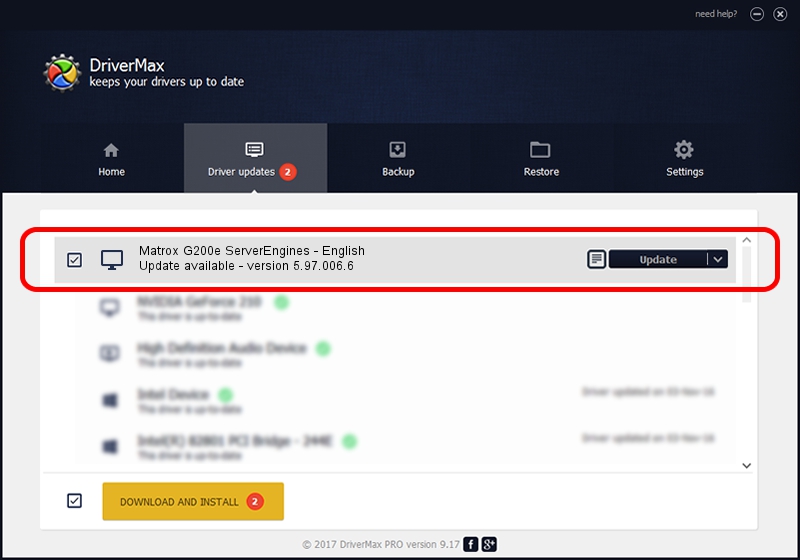Advertising seems to be blocked by your browser.
The ads help us provide this software and web site to you for free.
Please support our project by allowing our site to show ads.
Home /
Manufacturers /
Matrox Graphics /
Matrox G200e ServerEngines - English /
PCI/VEN_102B&DEV_0522 /
5.97.006.6 Jul 10, 2009
Driver for Matrox Graphics Matrox G200e ServerEngines - English - downloading and installing it
Matrox G200e ServerEngines - English is a Display Adapters device. The Windows version of this driver was developed by Matrox Graphics. PCI/VEN_102B&DEV_0522 is the matching hardware id of this device.
1. Matrox Graphics Matrox G200e ServerEngines - English - install the driver manually
- Download the driver setup file for Matrox Graphics Matrox G200e ServerEngines - English driver from the link below. This is the download link for the driver version 5.97.006.6 released on 2009-07-10.
- Start the driver installation file from a Windows account with the highest privileges (rights). If your User Access Control (UAC) is enabled then you will have to confirm the installation of the driver and run the setup with administrative rights.
- Go through the driver setup wizard, which should be pretty straightforward. The driver setup wizard will scan your PC for compatible devices and will install the driver.
- Restart your computer and enjoy the fresh driver, it is as simple as that.
Size of this driver: 583866 bytes (570.18 KB)
This driver received an average rating of 4.7 stars out of 61820 votes.
This driver is compatible with the following versions of Windows:
- This driver works on Windows Vista 64 bits
- This driver works on Windows 7 64 bits
- This driver works on Windows 8 64 bits
- This driver works on Windows 8.1 64 bits
- This driver works on Windows 10 64 bits
- This driver works on Windows 11 64 bits
2. The easy way: using DriverMax to install Matrox Graphics Matrox G200e ServerEngines - English driver
The most important advantage of using DriverMax is that it will setup the driver for you in just a few seconds and it will keep each driver up to date. How easy can you install a driver using DriverMax? Let's see!
- Open DriverMax and click on the yellow button that says ~SCAN FOR DRIVER UPDATES NOW~. Wait for DriverMax to analyze each driver on your computer.
- Take a look at the list of driver updates. Search the list until you locate the Matrox Graphics Matrox G200e ServerEngines - English driver. Click the Update button.
- Enjoy using the updated driver! :)

Aug 1 2016 5:40PM / Written by Andreea Kartman for DriverMax
follow @DeeaKartman