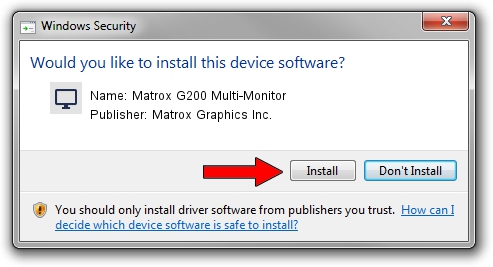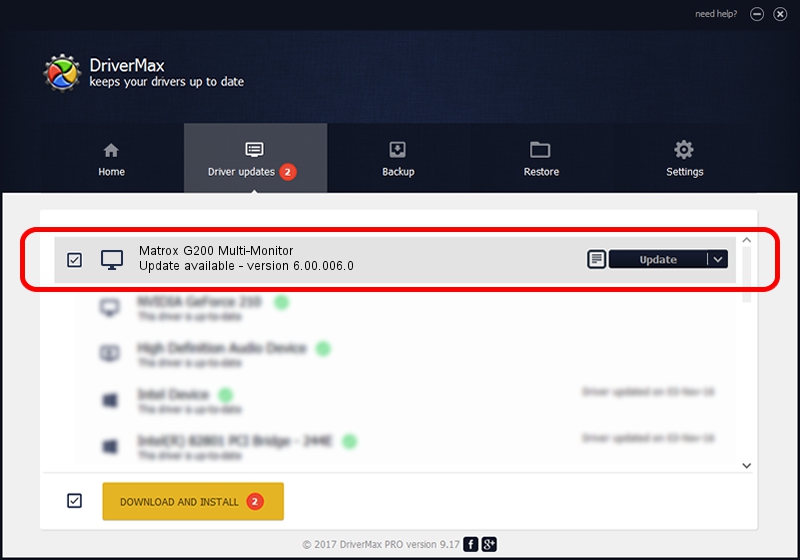Advertising seems to be blocked by your browser.
The ads help us provide this software and web site to you for free.
Please support our project by allowing our site to show ads.
Home /
Manufacturers /
Matrox Graphics Inc. /
Matrox G200 Multi-Monitor /
PCI/VEN_102B&DEV_0521&SUBSYS_DBF9102B /
6.00.006.0 Feb 20, 2009
Matrox Graphics Inc. Matrox G200 Multi-Monitor - two ways of downloading and installing the driver
Matrox G200 Multi-Monitor is a Display Adapters device. This driver was developed by Matrox Graphics Inc.. The hardware id of this driver is PCI/VEN_102B&DEV_0521&SUBSYS_DBF9102B; this string has to match your hardware.
1. How to manually install Matrox Graphics Inc. Matrox G200 Multi-Monitor driver
- You can download from the link below the driver installer file for the Matrox Graphics Inc. Matrox G200 Multi-Monitor driver. The archive contains version 6.00.006.0 dated 2009-02-20 of the driver.
- Start the driver installer file from a user account with the highest privileges (rights). If your UAC (User Access Control) is running please accept of the driver and run the setup with administrative rights.
- Follow the driver setup wizard, which will guide you; it should be pretty easy to follow. The driver setup wizard will scan your computer and will install the right driver.
- When the operation finishes restart your PC in order to use the updated driver. It is as simple as that to install a Windows driver!
Size of this driver: 842202 bytes (822.46 KB)
This driver was installed by many users and received an average rating of 4 stars out of 21317 votes.
This driver was released for the following versions of Windows:
- This driver works on Windows 2000 64 bits
- This driver works on Windows Server 2003 64 bits
- This driver works on Windows XP 64 bits
- This driver works on Windows Vista 64 bits
- This driver works on Windows 7 64 bits
- This driver works on Windows 8 64 bits
- This driver works on Windows 8.1 64 bits
- This driver works on Windows 10 64 bits
- This driver works on Windows 11 64 bits
2. The easy way: using DriverMax to install Matrox Graphics Inc. Matrox G200 Multi-Monitor driver
The most important advantage of using DriverMax is that it will setup the driver for you in the easiest possible way and it will keep each driver up to date, not just this one. How can you install a driver with DriverMax? Let's see!
- Start DriverMax and push on the yellow button named ~SCAN FOR DRIVER UPDATES NOW~. Wait for DriverMax to analyze each driver on your PC.
- Take a look at the list of available driver updates. Search the list until you locate the Matrox Graphics Inc. Matrox G200 Multi-Monitor driver. Click the Update button.
- Finished installing the driver!

Jul 14 2016 10:34AM / Written by Andreea Kartman for DriverMax
follow @DeeaKartman