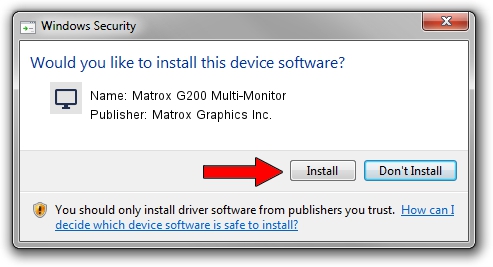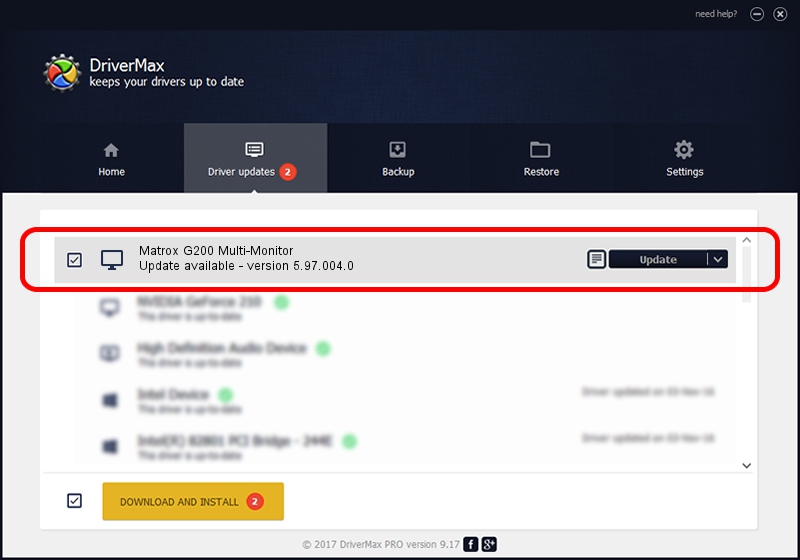Advertising seems to be blocked by your browser.
The ads help us provide this software and web site to you for free.
Please support our project by allowing our site to show ads.
Home /
Manufacturers /
Matrox Graphics Inc. /
Matrox G200 Multi-Monitor /
PCI/VEN_102B&DEV_0521&SUBSYS_DBF5102B /
5.97.004.0 Oct 12, 2006
Matrox Graphics Inc. Matrox G200 Multi-Monitor driver download and installation
Matrox G200 Multi-Monitor is a Display Adapters device. This driver was developed by Matrox Graphics Inc.. The hardware id of this driver is PCI/VEN_102B&DEV_0521&SUBSYS_DBF5102B; this string has to match your hardware.
1. Install Matrox Graphics Inc. Matrox G200 Multi-Monitor driver manually
- Download the setup file for Matrox Graphics Inc. Matrox G200 Multi-Monitor driver from the link below. This is the download link for the driver version 5.97.004.0 dated 2006-10-12.
- Run the driver setup file from a Windows account with administrative rights. If your User Access Control (UAC) is running then you will have to confirm the installation of the driver and run the setup with administrative rights.
- Follow the driver installation wizard, which should be quite straightforward. The driver installation wizard will analyze your PC for compatible devices and will install the driver.
- Restart your computer and enjoy the updated driver, as you can see it was quite smple.
File size of the driver: 829090 bytes (809.66 KB)
This driver received an average rating of 4.5 stars out of 37735 votes.
This driver was released for the following versions of Windows:
- This driver works on Windows 2000 32 bits
- This driver works on Windows Server 2003 32 bits
- This driver works on Windows XP 32 bits
- This driver works on Windows Vista 32 bits
- This driver works on Windows 7 32 bits
- This driver works on Windows 8 32 bits
- This driver works on Windows 8.1 32 bits
- This driver works on Windows 10 32 bits
- This driver works on Windows 11 32 bits
2. The easy way: using DriverMax to install Matrox Graphics Inc. Matrox G200 Multi-Monitor driver
The advantage of using DriverMax is that it will install the driver for you in just a few seconds and it will keep each driver up to date, not just this one. How can you install a driver with DriverMax? Let's follow a few steps!
- Open DriverMax and press on the yellow button named ~SCAN FOR DRIVER UPDATES NOW~. Wait for DriverMax to analyze each driver on your PC.
- Take a look at the list of available driver updates. Scroll the list down until you find the Matrox Graphics Inc. Matrox G200 Multi-Monitor driver. Click on Update.
- Finished installing the driver!

Jul 7 2016 1:26PM / Written by Daniel Statescu for DriverMax
follow @DanielStatescu