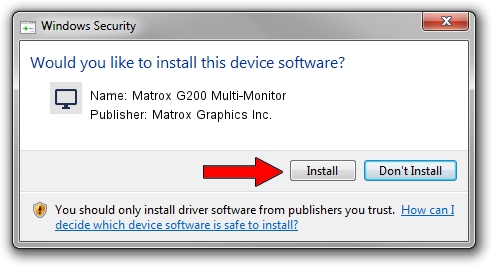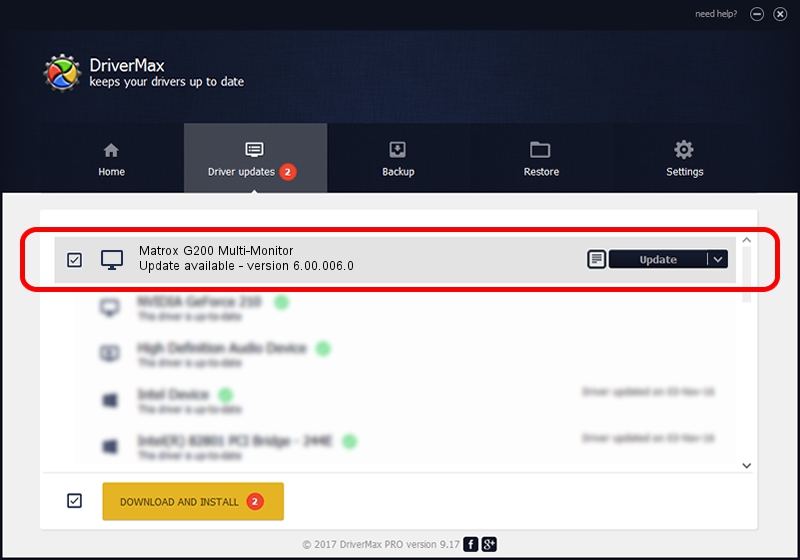Advertising seems to be blocked by your browser.
The ads help us provide this software and web site to you for free.
Please support our project by allowing our site to show ads.
Home /
Manufacturers /
Matrox Graphics Inc. /
Matrox G200 Multi-Monitor /
PCI/VEN_102B&DEV_0521&SUBSYS_DBF4102B /
6.00.006.0 Feb 20, 2009
Matrox Graphics Inc. Matrox G200 Multi-Monitor how to download and install the driver
Matrox G200 Multi-Monitor is a Display Adapters hardware device. This driver was developed by Matrox Graphics Inc.. The hardware id of this driver is PCI/VEN_102B&DEV_0521&SUBSYS_DBF4102B.
1. Manually install Matrox Graphics Inc. Matrox G200 Multi-Monitor driver
- Download the setup file for Matrox Graphics Inc. Matrox G200 Multi-Monitor driver from the location below. This is the download link for the driver version 6.00.006.0 released on 2009-02-20.
- Start the driver setup file from a Windows account with the highest privileges (rights). If your UAC (User Access Control) is enabled then you will have to confirm the installation of the driver and run the setup with administrative rights.
- Follow the driver installation wizard, which should be pretty straightforward. The driver installation wizard will scan your PC for compatible devices and will install the driver.
- Shutdown and restart your computer and enjoy the fresh driver, as you can see it was quite smple.
Size of this driver: 842202 bytes (822.46 KB)
This driver received an average rating of 5 stars out of 21435 votes.
This driver is fully compatible with the following versions of Windows:
- This driver works on Windows 2000 64 bits
- This driver works on Windows Server 2003 64 bits
- This driver works on Windows XP 64 bits
- This driver works on Windows Vista 64 bits
- This driver works on Windows 7 64 bits
- This driver works on Windows 8 64 bits
- This driver works on Windows 8.1 64 bits
- This driver works on Windows 10 64 bits
- This driver works on Windows 11 64 bits
2. How to use DriverMax to install Matrox Graphics Inc. Matrox G200 Multi-Monitor driver
The advantage of using DriverMax is that it will install the driver for you in the easiest possible way and it will keep each driver up to date, not just this one. How easy can you install a driver with DriverMax? Let's take a look!
- Open DriverMax and press on the yellow button that says ~SCAN FOR DRIVER UPDATES NOW~. Wait for DriverMax to analyze each driver on your PC.
- Take a look at the list of detected driver updates. Scroll the list down until you locate the Matrox Graphics Inc. Matrox G200 Multi-Monitor driver. Click the Update button.
- Finished installing the driver!

Jul 14 2016 10:34AM / Written by Daniel Statescu for DriverMax
follow @DanielStatescu