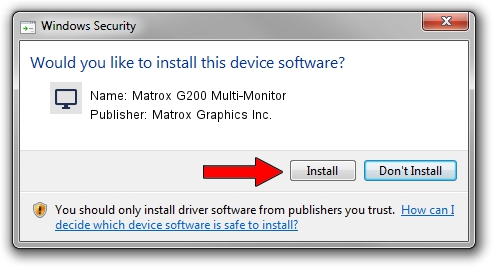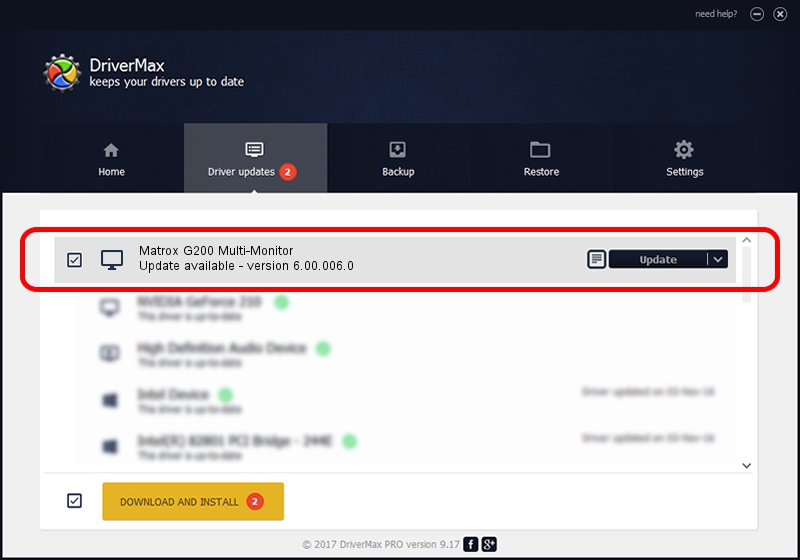Advertising seems to be blocked by your browser.
The ads help us provide this software and web site to you for free.
Please support our project by allowing our site to show ads.
Home /
Manufacturers /
Matrox Graphics Inc. /
Matrox G200 Multi-Monitor /
PCI/VEN_102B&DEV_0521&SUBSYS_DBF3102B /
6.00.006.0 Feb 20, 2009
Matrox Graphics Inc. Matrox G200 Multi-Monitor - two ways of downloading and installing the driver
Matrox G200 Multi-Monitor is a Display Adapters hardware device. The developer of this driver was Matrox Graphics Inc.. The hardware id of this driver is PCI/VEN_102B&DEV_0521&SUBSYS_DBF3102B; this string has to match your hardware.
1. Matrox Graphics Inc. Matrox G200 Multi-Monitor driver - how to install it manually
- Download the setup file for Matrox Graphics Inc. Matrox G200 Multi-Monitor driver from the link below. This is the download link for the driver version 6.00.006.0 released on 2009-02-20.
- Start the driver setup file from a Windows account with administrative rights. If your User Access Control Service (UAC) is running then you will have to accept of the driver and run the setup with administrative rights.
- Go through the driver installation wizard, which should be quite easy to follow. The driver installation wizard will scan your PC for compatible devices and will install the driver.
- Shutdown and restart your computer and enjoy the fresh driver, as you can see it was quite smple.
The file size of this driver is 842202 bytes (822.46 KB)
Driver rating 4.8 stars out of 95876 votes.
This driver was released for the following versions of Windows:
- This driver works on Windows 2000 64 bits
- This driver works on Windows Server 2003 64 bits
- This driver works on Windows XP 64 bits
- This driver works on Windows Vista 64 bits
- This driver works on Windows 7 64 bits
- This driver works on Windows 8 64 bits
- This driver works on Windows 8.1 64 bits
- This driver works on Windows 10 64 bits
- This driver works on Windows 11 64 bits
2. Using DriverMax to install Matrox Graphics Inc. Matrox G200 Multi-Monitor driver
The most important advantage of using DriverMax is that it will install the driver for you in just a few seconds and it will keep each driver up to date. How can you install a driver using DriverMax? Let's follow a few steps!
- Start DriverMax and click on the yellow button that says ~SCAN FOR DRIVER UPDATES NOW~. Wait for DriverMax to scan and analyze each driver on your PC.
- Take a look at the list of available driver updates. Search the list until you find the Matrox Graphics Inc. Matrox G200 Multi-Monitor driver. Click the Update button.
- That's it, you installed your first driver!