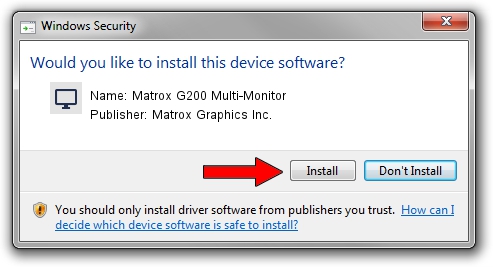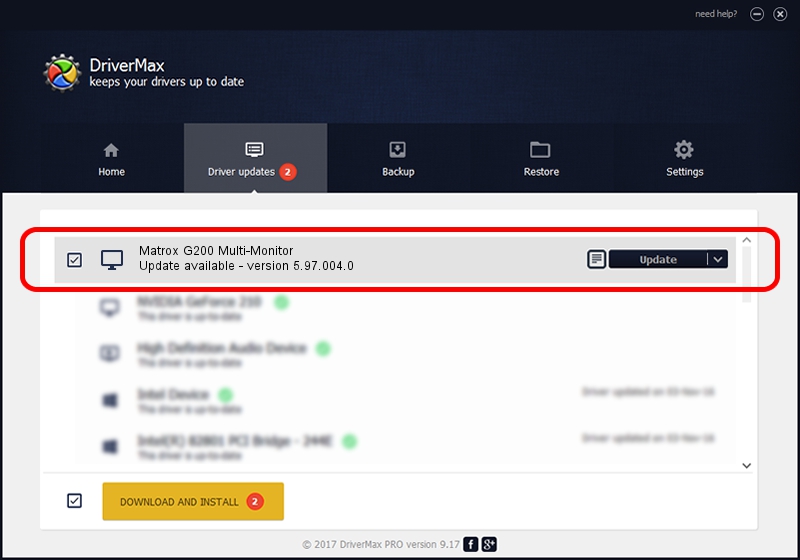Advertising seems to be blocked by your browser.
The ads help us provide this software and web site to you for free.
Please support our project by allowing our site to show ads.
Home /
Manufacturers /
Matrox Graphics Inc. /
Matrox G200 Multi-Monitor /
PCI/VEN_102B&DEV_0521&SUBSYS_DBF3102B /
5.97.004.0 Oct 12, 2006
Matrox Graphics Inc. Matrox G200 Multi-Monitor how to download and install the driver
Matrox G200 Multi-Monitor is a Display Adapters device. This Windows driver was developed by Matrox Graphics Inc.. The hardware id of this driver is PCI/VEN_102B&DEV_0521&SUBSYS_DBF3102B.
1. How to manually install Matrox Graphics Inc. Matrox G200 Multi-Monitor driver
- Download the setup file for Matrox Graphics Inc. Matrox G200 Multi-Monitor driver from the location below. This is the download link for the driver version 5.97.004.0 dated 2006-10-12.
- Start the driver installation file from a Windows account with administrative rights. If your User Access Control (UAC) is running then you will have to confirm the installation of the driver and run the setup with administrative rights.
- Follow the driver installation wizard, which should be pretty easy to follow. The driver installation wizard will analyze your PC for compatible devices and will install the driver.
- Restart your computer and enjoy the new driver, it is as simple as that.
Size of this driver: 829090 bytes (809.66 KB)
This driver was installed by many users and received an average rating of 4.4 stars out of 37795 votes.
This driver will work for the following versions of Windows:
- This driver works on Windows 2000 32 bits
- This driver works on Windows Server 2003 32 bits
- This driver works on Windows XP 32 bits
- This driver works on Windows Vista 32 bits
- This driver works on Windows 7 32 bits
- This driver works on Windows 8 32 bits
- This driver works on Windows 8.1 32 bits
- This driver works on Windows 10 32 bits
- This driver works on Windows 11 32 bits
2. How to install Matrox Graphics Inc. Matrox G200 Multi-Monitor driver using DriverMax
The advantage of using DriverMax is that it will setup the driver for you in the easiest possible way and it will keep each driver up to date, not just this one. How can you install a driver using DriverMax? Let's follow a few steps!
- Start DriverMax and press on the yellow button named ~SCAN FOR DRIVER UPDATES NOW~. Wait for DriverMax to scan and analyze each driver on your PC.
- Take a look at the list of detected driver updates. Scroll the list down until you locate the Matrox Graphics Inc. Matrox G200 Multi-Monitor driver. Click the Update button.
- That's all, the driver is now installed!

Jul 7 2016 1:26PM / Written by Daniel Statescu for DriverMax
follow @DanielStatescu