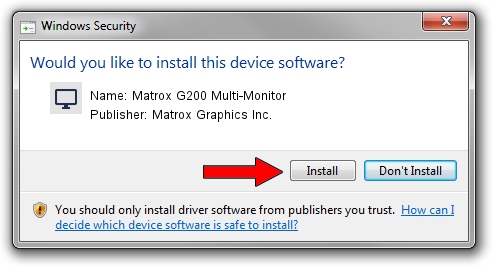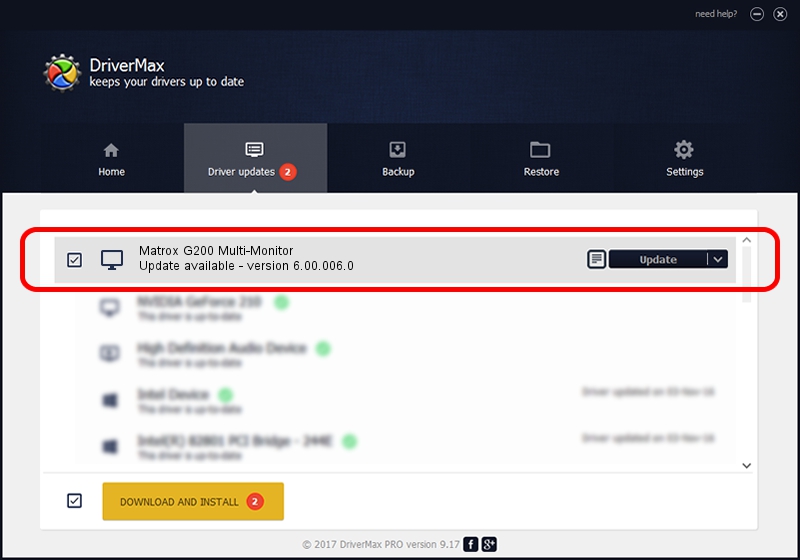Advertising seems to be blocked by your browser.
The ads help us provide this software and web site to you for free.
Please support our project by allowing our site to show ads.
Home /
Manufacturers /
Matrox Graphics Inc. /
Matrox G200 Multi-Monitor /
PCI/VEN_102B&DEV_0521&SUBSYS_DBE2102B /
6.00.006.0 Feb 20, 2009
Download and install Matrox Graphics Inc. Matrox G200 Multi-Monitor driver
Matrox G200 Multi-Monitor is a Display Adapters device. This Windows driver was developed by Matrox Graphics Inc.. The hardware id of this driver is PCI/VEN_102B&DEV_0521&SUBSYS_DBE2102B.
1. Install Matrox Graphics Inc. Matrox G200 Multi-Monitor driver manually
- Download the setup file for Matrox Graphics Inc. Matrox G200 Multi-Monitor driver from the location below. This is the download link for the driver version 6.00.006.0 released on 2009-02-20.
- Start the driver installation file from a Windows account with administrative rights. If your UAC (User Access Control) is started then you will have to accept of the driver and run the setup with administrative rights.
- Follow the driver setup wizard, which should be quite easy to follow. The driver setup wizard will analyze your PC for compatible devices and will install the driver.
- Shutdown and restart your computer and enjoy the updated driver, as you can see it was quite smple.
The file size of this driver is 842202 bytes (822.46 KB)
Driver rating 4.4 stars out of 21296 votes.
This driver is fully compatible with the following versions of Windows:
- This driver works on Windows 2000 64 bits
- This driver works on Windows Server 2003 64 bits
- This driver works on Windows XP 64 bits
- This driver works on Windows Vista 64 bits
- This driver works on Windows 7 64 bits
- This driver works on Windows 8 64 bits
- This driver works on Windows 8.1 64 bits
- This driver works on Windows 10 64 bits
- This driver works on Windows 11 64 bits
2. How to use DriverMax to install Matrox Graphics Inc. Matrox G200 Multi-Monitor driver
The advantage of using DriverMax is that it will setup the driver for you in the easiest possible way and it will keep each driver up to date. How can you install a driver using DriverMax? Let's see!
- Start DriverMax and press on the yellow button named ~SCAN FOR DRIVER UPDATES NOW~. Wait for DriverMax to analyze each driver on your PC.
- Take a look at the list of available driver updates. Search the list until you find the Matrox Graphics Inc. Matrox G200 Multi-Monitor driver. Click the Update button.
- That's all, the driver is now installed!

Jul 14 2016 10:34AM / Written by Andreea Kartman for DriverMax
follow @DeeaKartman