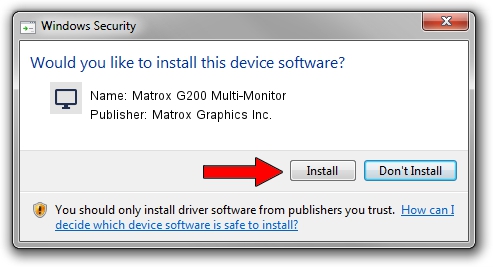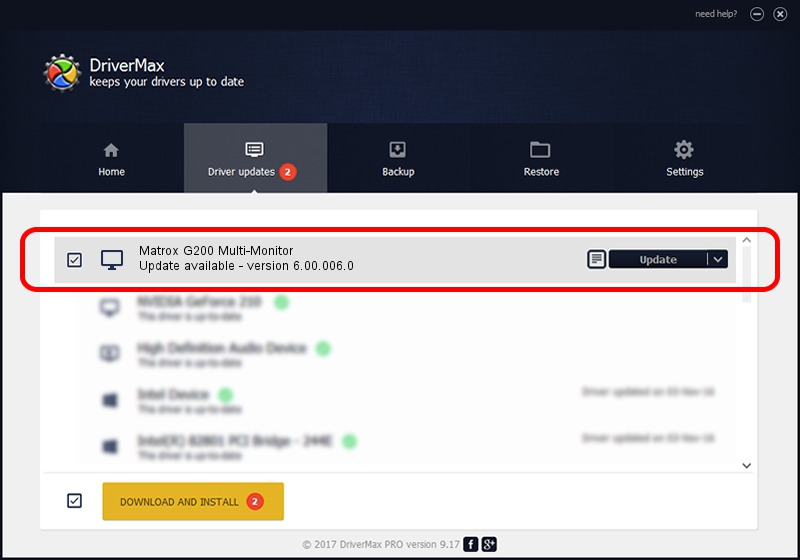Advertising seems to be blocked by your browser.
The ads help us provide this software and web site to you for free.
Please support our project by allowing our site to show ads.
Home /
Manufacturers /
Matrox Graphics Inc. /
Matrox G200 Multi-Monitor /
PCI/VEN_102B&DEV_0521&SUBSYS_DBD9102B /
6.00.006.0 Feb 06, 2009
Matrox Graphics Inc. Matrox G200 Multi-Monitor driver download and installation
Matrox G200 Multi-Monitor is a Display Adapters device. The developer of this driver was Matrox Graphics Inc.. The hardware id of this driver is PCI/VEN_102B&DEV_0521&SUBSYS_DBD9102B.
1. Install Matrox Graphics Inc. Matrox G200 Multi-Monitor driver manually
- Download the driver setup file for Matrox Graphics Inc. Matrox G200 Multi-Monitor driver from the location below. This download link is for the driver version 6.00.006.0 dated 2009-02-06.
- Run the driver setup file from a Windows account with the highest privileges (rights). If your UAC (User Access Control) is enabled then you will have to accept of the driver and run the setup with administrative rights.
- Go through the driver setup wizard, which should be pretty straightforward. The driver setup wizard will analyze your PC for compatible devices and will install the driver.
- Restart your PC and enjoy the fresh driver, it is as simple as that.
File size of the driver: 1213182 bytes (1.16 MB)
This driver received an average rating of 4.8 stars out of 43185 votes.
This driver will work for the following versions of Windows:
- This driver works on Windows 2000 32 bits
- This driver works on Windows Server 2003 32 bits
- This driver works on Windows XP 32 bits
- This driver works on Windows Vista 32 bits
- This driver works on Windows 7 32 bits
- This driver works on Windows 8 32 bits
- This driver works on Windows 8.1 32 bits
- This driver works on Windows 10 32 bits
- This driver works on Windows 11 32 bits
2. How to use DriverMax to install Matrox Graphics Inc. Matrox G200 Multi-Monitor driver
The most important advantage of using DriverMax is that it will setup the driver for you in just a few seconds and it will keep each driver up to date, not just this one. How easy can you install a driver using DriverMax? Let's follow a few steps!
- Start DriverMax and press on the yellow button that says ~SCAN FOR DRIVER UPDATES NOW~. Wait for DriverMax to scan and analyze each driver on your computer.
- Take a look at the list of available driver updates. Scroll the list down until you find the Matrox Graphics Inc. Matrox G200 Multi-Monitor driver. Click on Update.
- Enjoy using the updated driver! :)

Jul 4 2016 9:57AM / Written by Dan Armano for DriverMax
follow @danarm