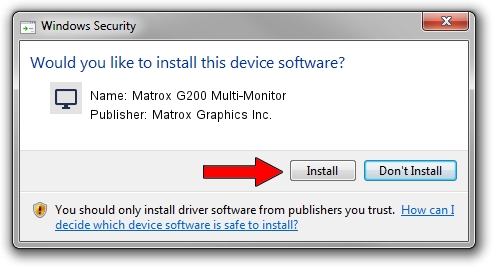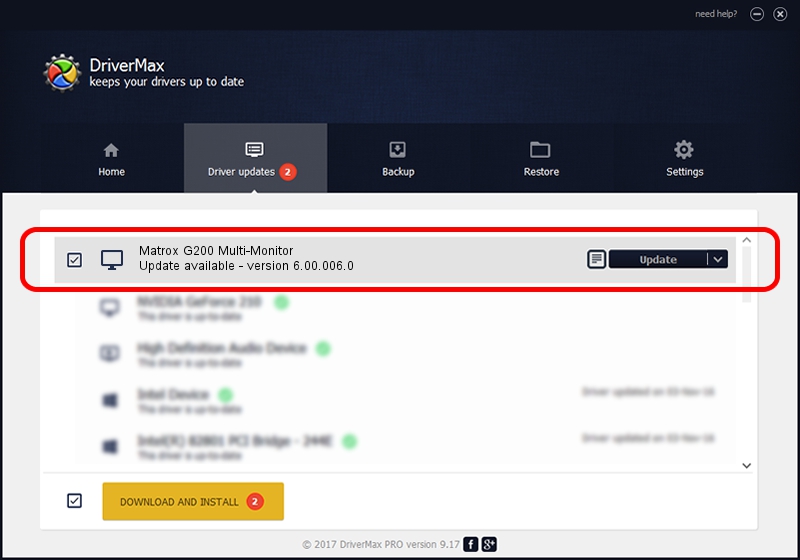Advertising seems to be blocked by your browser.
The ads help us provide this software and web site to you for free.
Please support our project by allowing our site to show ads.
Home /
Manufacturers /
Matrox Graphics Inc. /
Matrox G200 Multi-Monitor /
PCI/VEN_102B&DEV_0521&SUBSYS_DBD8102B /
6.00.006.0 Feb 06, 2009
Driver for Matrox Graphics Inc. Matrox G200 Multi-Monitor - downloading and installing it
Matrox G200 Multi-Monitor is a Display Adapters device. This Windows driver was developed by Matrox Graphics Inc.. The hardware id of this driver is PCI/VEN_102B&DEV_0521&SUBSYS_DBD8102B.
1. Install Matrox Graphics Inc. Matrox G200 Multi-Monitor driver manually
- Download the setup file for Matrox Graphics Inc. Matrox G200 Multi-Monitor driver from the link below. This download link is for the driver version 6.00.006.0 released on 2009-02-06.
- Run the driver setup file from a Windows account with administrative rights. If your User Access Control Service (UAC) is started then you will have to accept of the driver and run the setup with administrative rights.
- Go through the driver setup wizard, which should be pretty straightforward. The driver setup wizard will scan your PC for compatible devices and will install the driver.
- Restart your PC and enjoy the new driver, it is as simple as that.
File size of the driver: 1213182 bytes (1.16 MB)
Driver rating 4.2 stars out of 10275 votes.
This driver is compatible with the following versions of Windows:
- This driver works on Windows 2000 32 bits
- This driver works on Windows Server 2003 32 bits
- This driver works on Windows XP 32 bits
- This driver works on Windows Vista 32 bits
- This driver works on Windows 7 32 bits
- This driver works on Windows 8 32 bits
- This driver works on Windows 8.1 32 bits
- This driver works on Windows 10 32 bits
- This driver works on Windows 11 32 bits
2. How to use DriverMax to install Matrox Graphics Inc. Matrox G200 Multi-Monitor driver
The most important advantage of using DriverMax is that it will install the driver for you in just a few seconds and it will keep each driver up to date. How can you install a driver with DriverMax? Let's see!
- Start DriverMax and press on the yellow button named ~SCAN FOR DRIVER UPDATES NOW~. Wait for DriverMax to scan and analyze each driver on your PC.
- Take a look at the list of available driver updates. Search the list until you find the Matrox Graphics Inc. Matrox G200 Multi-Monitor driver. Click the Update button.
- That's it, you installed your first driver!

Jul 15 2016 10:19AM / Written by Daniel Statescu for DriverMax
follow @DanielStatescu