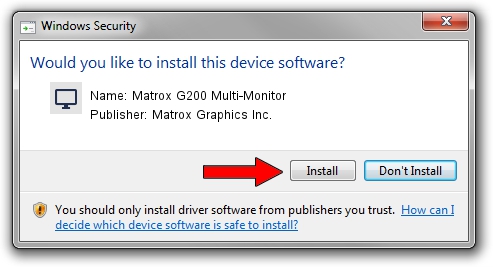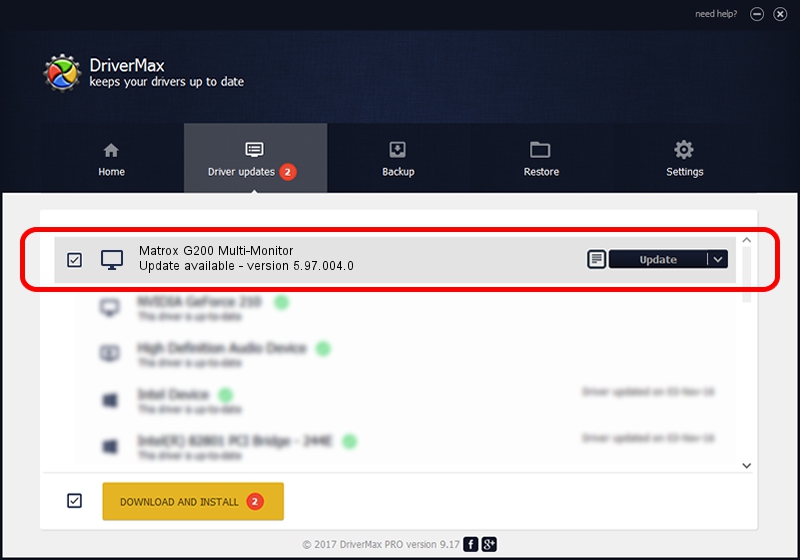Advertising seems to be blocked by your browser.
The ads help us provide this software and web site to you for free.
Please support our project by allowing our site to show ads.
Home /
Manufacturers /
Matrox Graphics Inc. /
Matrox G200 Multi-Monitor /
PCI/VEN_102B&DEV_0521&SUBSYS_DBD3102B /
5.97.004.0 Oct 12, 2006
Matrox Graphics Inc. Matrox G200 Multi-Monitor driver download and installation
Matrox G200 Multi-Monitor is a Display Adapters device. The developer of this driver was Matrox Graphics Inc.. The hardware id of this driver is PCI/VEN_102B&DEV_0521&SUBSYS_DBD3102B; this string has to match your hardware.
1. Install Matrox Graphics Inc. Matrox G200 Multi-Monitor driver manually
- You can download from the link below the driver installer file for the Matrox Graphics Inc. Matrox G200 Multi-Monitor driver. The archive contains version 5.97.004.0 released on 2006-10-12 of the driver.
- Run the driver installer file from a user account with the highest privileges (rights). If your User Access Control Service (UAC) is running please accept of the driver and run the setup with administrative rights.
- Go through the driver installation wizard, which will guide you; it should be pretty easy to follow. The driver installation wizard will scan your computer and will install the right driver.
- When the operation finishes shutdown and restart your computer in order to use the updated driver. It is as simple as that to install a Windows driver!
File size of the driver: 829090 bytes (809.66 KB)
Driver rating 4.7 stars out of 37952 votes.
This driver is compatible with the following versions of Windows:
- This driver works on Windows 2000 32 bits
- This driver works on Windows Server 2003 32 bits
- This driver works on Windows XP 32 bits
- This driver works on Windows Vista 32 bits
- This driver works on Windows 7 32 bits
- This driver works on Windows 8 32 bits
- This driver works on Windows 8.1 32 bits
- This driver works on Windows 10 32 bits
- This driver works on Windows 11 32 bits
2. Using DriverMax to install Matrox Graphics Inc. Matrox G200 Multi-Monitor driver
The advantage of using DriverMax is that it will setup the driver for you in the easiest possible way and it will keep each driver up to date, not just this one. How can you install a driver using DriverMax? Let's see!
- Start DriverMax and click on the yellow button that says ~SCAN FOR DRIVER UPDATES NOW~. Wait for DriverMax to scan and analyze each driver on your PC.
- Take a look at the list of driver updates. Scroll the list down until you locate the Matrox Graphics Inc. Matrox G200 Multi-Monitor driver. Click on Update.
- Enjoy using the updated driver! :)

Jul 7 2016 1:25PM / Written by Andreea Kartman for DriverMax
follow @DeeaKartman