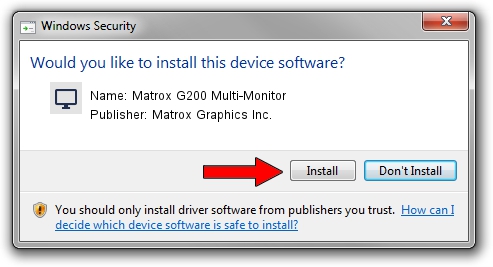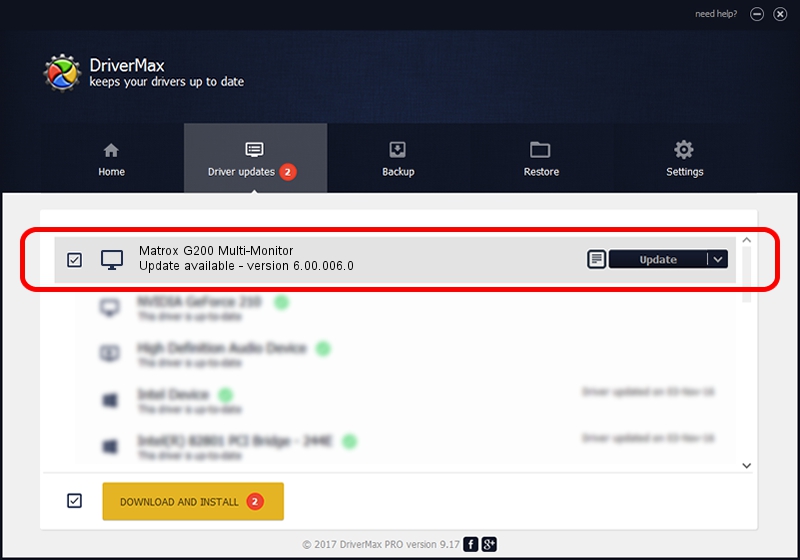Advertising seems to be blocked by your browser.
The ads help us provide this software and web site to you for free.
Please support our project by allowing our site to show ads.
Home /
Manufacturers /
Matrox Graphics Inc. /
Matrox G200 Multi-Monitor /
PCI/VEN_102B&DEV_0521&SUBSYS_DBC2102B /
6.00.006.0 Feb 06, 2009
Download and install Matrox Graphics Inc. Matrox G200 Multi-Monitor driver
Matrox G200 Multi-Monitor is a Display Adapters device. The developer of this driver was Matrox Graphics Inc.. PCI/VEN_102B&DEV_0521&SUBSYS_DBC2102B is the matching hardware id of this device.
1. Matrox Graphics Inc. Matrox G200 Multi-Monitor driver - how to install it manually
- You can download from the link below the driver installer file for the Matrox Graphics Inc. Matrox G200 Multi-Monitor driver. The archive contains version 6.00.006.0 released on 2009-02-06 of the driver.
- Start the driver installer file from a user account with administrative rights. If your User Access Control (UAC) is enabled please confirm the installation of the driver and run the setup with administrative rights.
- Go through the driver setup wizard, which will guide you; it should be quite easy to follow. The driver setup wizard will analyze your PC and will install the right driver.
- When the operation finishes shutdown and restart your PC in order to use the updated driver. As you can see it was quite smple to install a Windows driver!
Driver file size: 1213182 bytes (1.16 MB)
This driver was rated with an average of 4.5 stars by 9290 users.
This driver is fully compatible with the following versions of Windows:
- This driver works on Windows 2000 32 bits
- This driver works on Windows Server 2003 32 bits
- This driver works on Windows XP 32 bits
- This driver works on Windows Vista 32 bits
- This driver works on Windows 7 32 bits
- This driver works on Windows 8 32 bits
- This driver works on Windows 8.1 32 bits
- This driver works on Windows 10 32 bits
- This driver works on Windows 11 32 bits
2. How to install Matrox Graphics Inc. Matrox G200 Multi-Monitor driver using DriverMax
The most important advantage of using DriverMax is that it will setup the driver for you in just a few seconds and it will keep each driver up to date. How easy can you install a driver using DriverMax? Let's follow a few steps!
- Open DriverMax and push on the yellow button that says ~SCAN FOR DRIVER UPDATES NOW~. Wait for DriverMax to analyze each driver on your PC.
- Take a look at the list of detected driver updates. Scroll the list down until you find the Matrox Graphics Inc. Matrox G200 Multi-Monitor driver. Click on Update.
- That's all, the driver is now installed!

Jul 15 2016 10:18AM / Written by Andreea Kartman for DriverMax
follow @DeeaKartman