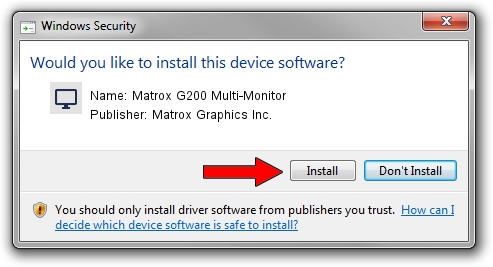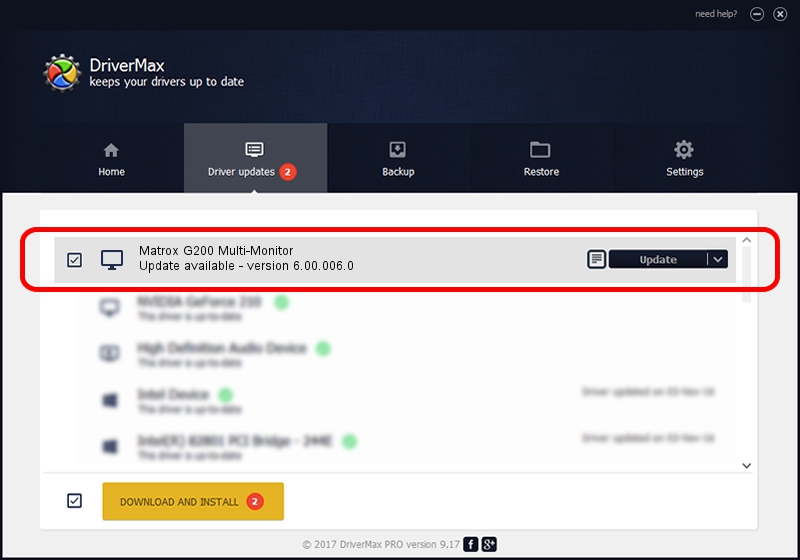Advertising seems to be blocked by your browser.
The ads help us provide this software and web site to you for free.
Please support our project by allowing our site to show ads.
Home /
Manufacturers /
Matrox Graphics Inc. /
Matrox G200 Multi-Monitor /
PCI/VEN_102B&DEV_0521&SUBSYS_DB73102B /
6.00.006.0 Feb 06, 2009
Matrox Graphics Inc. Matrox G200 Multi-Monitor - two ways of downloading and installing the driver
Matrox G200 Multi-Monitor is a Display Adapters device. The developer of this driver was Matrox Graphics Inc.. PCI/VEN_102B&DEV_0521&SUBSYS_DB73102B is the matching hardware id of this device.
1. Matrox Graphics Inc. Matrox G200 Multi-Monitor - install the driver manually
- Download the driver setup file for Matrox Graphics Inc. Matrox G200 Multi-Monitor driver from the link below. This download link is for the driver version 6.00.006.0 released on 2009-02-06.
- Start the driver setup file from a Windows account with administrative rights. If your UAC (User Access Control) is enabled then you will have to accept of the driver and run the setup with administrative rights.
- Follow the driver setup wizard, which should be pretty straightforward. The driver setup wizard will scan your PC for compatible devices and will install the driver.
- Restart your computer and enjoy the updated driver, as you can see it was quite smple.
File size of the driver: 1213182 bytes (1.16 MB)
This driver was rated with an average of 4 stars by 9368 users.
This driver will work for the following versions of Windows:
- This driver works on Windows 2000 32 bits
- This driver works on Windows Server 2003 32 bits
- This driver works on Windows XP 32 bits
- This driver works on Windows Vista 32 bits
- This driver works on Windows 7 32 bits
- This driver works on Windows 8 32 bits
- This driver works on Windows 8.1 32 bits
- This driver works on Windows 10 32 bits
- This driver works on Windows 11 32 bits
2. Installing the Matrox Graphics Inc. Matrox G200 Multi-Monitor driver using DriverMax: the easy way
The advantage of using DriverMax is that it will install the driver for you in the easiest possible way and it will keep each driver up to date, not just this one. How can you install a driver using DriverMax? Let's see!
- Open DriverMax and press on the yellow button named ~SCAN FOR DRIVER UPDATES NOW~. Wait for DriverMax to analyze each driver on your PC.
- Take a look at the list of driver updates. Scroll the list down until you find the Matrox Graphics Inc. Matrox G200 Multi-Monitor driver. Click on Update.
- Finished installing the driver!

Jul 15 2016 10:17AM / Written by Andreea Kartman for DriverMax
follow @DeeaKartman