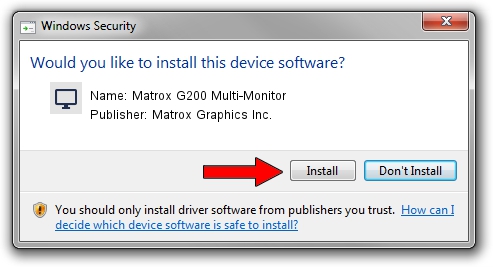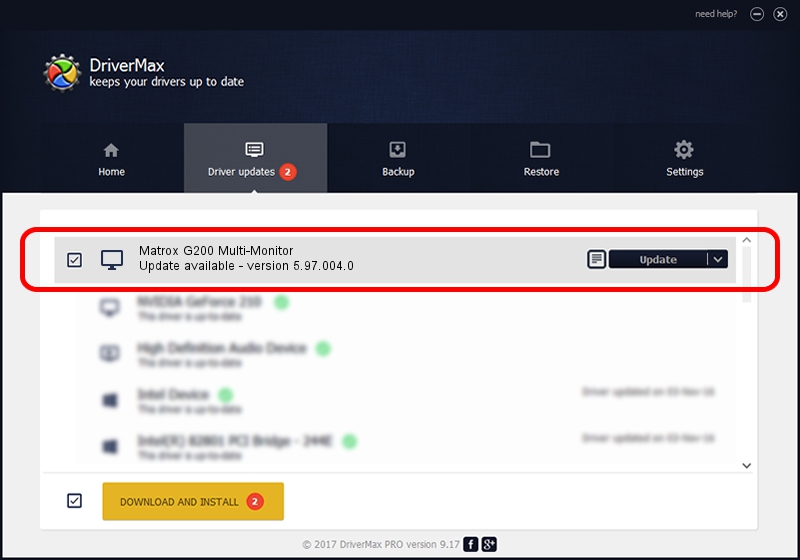Advertising seems to be blocked by your browser.
The ads help us provide this software and web site to you for free.
Please support our project by allowing our site to show ads.
Home /
Manufacturers /
Matrox Graphics Inc. /
Matrox G200 Multi-Monitor /
PCI/VEN_102B&DEV_0521&SUBSYS_DB73102B /
5.97.004.0 Oct 12, 2006
Matrox Graphics Inc. Matrox G200 Multi-Monitor driver download and installation
Matrox G200 Multi-Monitor is a Display Adapters device. This driver was developed by Matrox Graphics Inc.. In order to make sure you are downloading the exact right driver the hardware id is PCI/VEN_102B&DEV_0521&SUBSYS_DB73102B.
1. How to manually install Matrox Graphics Inc. Matrox G200 Multi-Monitor driver
- You can download from the link below the driver installer file for the Matrox Graphics Inc. Matrox G200 Multi-Monitor driver. The archive contains version 5.97.004.0 released on 2006-10-12 of the driver.
- Run the driver installer file from a user account with administrative rights. If your User Access Control Service (UAC) is running please confirm the installation of the driver and run the setup with administrative rights.
- Follow the driver installation wizard, which will guide you; it should be pretty easy to follow. The driver installation wizard will scan your computer and will install the right driver.
- When the operation finishes shutdown and restart your PC in order to use the updated driver. It is as simple as that to install a Windows driver!
Download size of the driver: 829090 bytes (809.66 KB)
Driver rating 4.4 stars out of 76570 votes.
This driver is compatible with the following versions of Windows:
- This driver works on Windows 2000 32 bits
- This driver works on Windows Server 2003 32 bits
- This driver works on Windows XP 32 bits
- This driver works on Windows Vista 32 bits
- This driver works on Windows 7 32 bits
- This driver works on Windows 8 32 bits
- This driver works on Windows 8.1 32 bits
- This driver works on Windows 10 32 bits
- This driver works on Windows 11 32 bits
2. How to use DriverMax to install Matrox Graphics Inc. Matrox G200 Multi-Monitor driver
The advantage of using DriverMax is that it will install the driver for you in just a few seconds and it will keep each driver up to date, not just this one. How easy can you install a driver with DriverMax? Let's take a look!
- Start DriverMax and click on the yellow button named ~SCAN FOR DRIVER UPDATES NOW~. Wait for DriverMax to analyze each driver on your PC.
- Take a look at the list of detected driver updates. Scroll the list down until you locate the Matrox Graphics Inc. Matrox G200 Multi-Monitor driver. Click on Update.
- That's it, you installed your first driver!

Jul 13 2016 5:26AM / Written by Daniel Statescu for DriverMax
follow @DanielStatescu