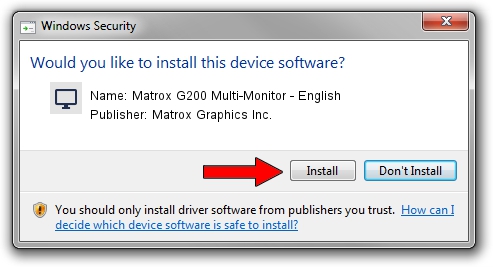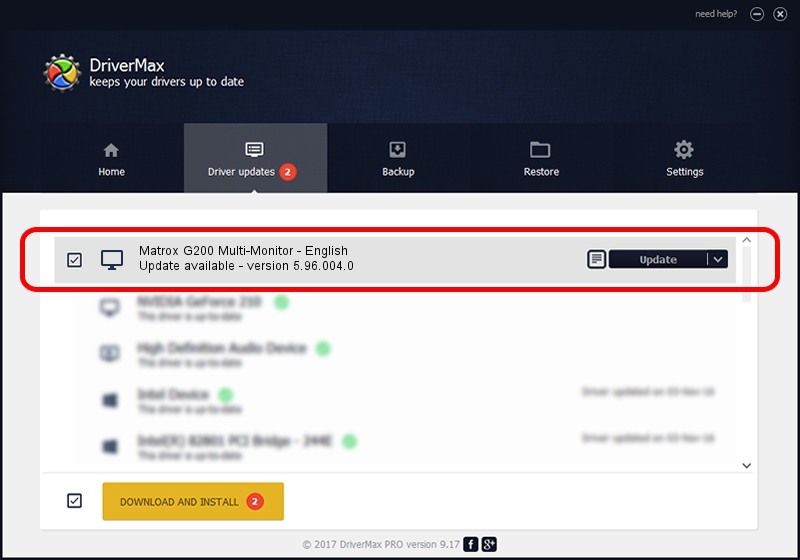Advertising seems to be blocked by your browser.
The ads help us provide this software and web site to you for free.
Please support our project by allowing our site to show ads.
Home /
Manufacturers /
Matrox Graphics Inc. /
Matrox G200 Multi-Monitor - English /
PCI/VEN_102B&DEV_0521&SUBSYS_DBF4102B /
5.96.004.0 Mar 02, 2006
Matrox Graphics Inc. Matrox G200 Multi-Monitor - English how to download and install the driver
Matrox G200 Multi-Monitor - English is a Display Adapters device. This driver was developed by Matrox Graphics Inc.. In order to make sure you are downloading the exact right driver the hardware id is PCI/VEN_102B&DEV_0521&SUBSYS_DBF4102B.
1. How to manually install Matrox Graphics Inc. Matrox G200 Multi-Monitor - English driver
- Download the setup file for Matrox Graphics Inc. Matrox G200 Multi-Monitor - English driver from the location below. This download link is for the driver version 5.96.004.0 dated 2006-03-02.
- Start the driver setup file from a Windows account with administrative rights. If your User Access Control Service (UAC) is running then you will have to accept of the driver and run the setup with administrative rights.
- Follow the driver setup wizard, which should be quite straightforward. The driver setup wizard will scan your PC for compatible devices and will install the driver.
- Shutdown and restart your computer and enjoy the fresh driver, it is as simple as that.
Size of this driver: 3027574 bytes (2.89 MB)
This driver received an average rating of 3.4 stars out of 18024 votes.
This driver was released for the following versions of Windows:
- This driver works on Windows 2000 32 bits
- This driver works on Windows Server 2003 32 bits
- This driver works on Windows XP 32 bits
- This driver works on Windows Vista 32 bits
- This driver works on Windows 7 32 bits
- This driver works on Windows 8 32 bits
- This driver works on Windows 8.1 32 bits
- This driver works on Windows 10 32 bits
- This driver works on Windows 11 32 bits
2. How to use DriverMax to install Matrox Graphics Inc. Matrox G200 Multi-Monitor - English driver
The advantage of using DriverMax is that it will setup the driver for you in just a few seconds and it will keep each driver up to date. How can you install a driver with DriverMax? Let's see!
- Open DriverMax and push on the yellow button named ~SCAN FOR DRIVER UPDATES NOW~. Wait for DriverMax to analyze each driver on your computer.
- Take a look at the list of available driver updates. Search the list until you locate the Matrox Graphics Inc. Matrox G200 Multi-Monitor - English driver. Click on Update.
- Enjoy using the updated driver! :)

Aug 12 2016 1:20AM / Written by Andreea Kartman for DriverMax
follow @DeeaKartman