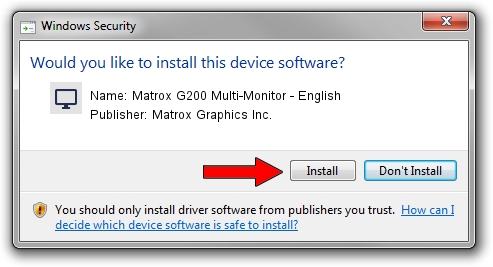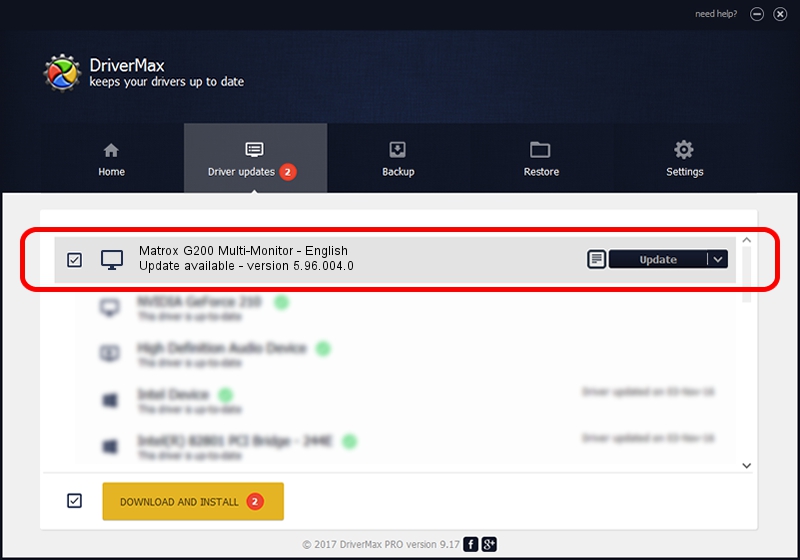Advertising seems to be blocked by your browser.
The ads help us provide this software and web site to you for free.
Please support our project by allowing our site to show ads.
Home /
Manufacturers /
Matrox Graphics Inc. /
Matrox G200 Multi-Monitor - English /
PCI/VEN_102B&DEV_0521&SUBSYS_DBC2102B /
5.96.004.0 Mar 02, 2006
Matrox Graphics Inc. Matrox G200 Multi-Monitor - English - two ways of downloading and installing the driver
Matrox G200 Multi-Monitor - English is a Display Adapters device. The developer of this driver was Matrox Graphics Inc.. In order to make sure you are downloading the exact right driver the hardware id is PCI/VEN_102B&DEV_0521&SUBSYS_DBC2102B.
1. Matrox Graphics Inc. Matrox G200 Multi-Monitor - English - install the driver manually
- Download the driver setup file for Matrox Graphics Inc. Matrox G200 Multi-Monitor - English driver from the link below. This download link is for the driver version 5.96.004.0 released on 2006-03-02.
- Run the driver setup file from a Windows account with the highest privileges (rights). If your User Access Control Service (UAC) is running then you will have to confirm the installation of the driver and run the setup with administrative rights.
- Go through the driver installation wizard, which should be pretty easy to follow. The driver installation wizard will analyze your PC for compatible devices and will install the driver.
- Restart your PC and enjoy the updated driver, it is as simple as that.
File size of the driver: 3027574 bytes (2.89 MB)
This driver was rated with an average of 3.1 stars by 19190 users.
This driver will work for the following versions of Windows:
- This driver works on Windows 2000 32 bits
- This driver works on Windows Server 2003 32 bits
- This driver works on Windows XP 32 bits
- This driver works on Windows Vista 32 bits
- This driver works on Windows 7 32 bits
- This driver works on Windows 8 32 bits
- This driver works on Windows 8.1 32 bits
- This driver works on Windows 10 32 bits
- This driver works on Windows 11 32 bits
2. The easy way: using DriverMax to install Matrox Graphics Inc. Matrox G200 Multi-Monitor - English driver
The most important advantage of using DriverMax is that it will setup the driver for you in the easiest possible way and it will keep each driver up to date. How easy can you install a driver with DriverMax? Let's follow a few steps!
- Start DriverMax and click on the yellow button named ~SCAN FOR DRIVER UPDATES NOW~. Wait for DriverMax to scan and analyze each driver on your computer.
- Take a look at the list of available driver updates. Scroll the list down until you locate the Matrox Graphics Inc. Matrox G200 Multi-Monitor - English driver. Click on Update.
- Finished installing the driver!

Aug 12 2016 1:20AM / Written by Daniel Statescu for DriverMax
follow @DanielStatescu