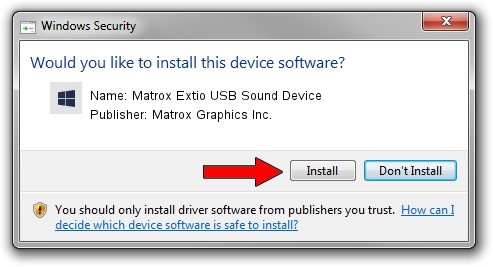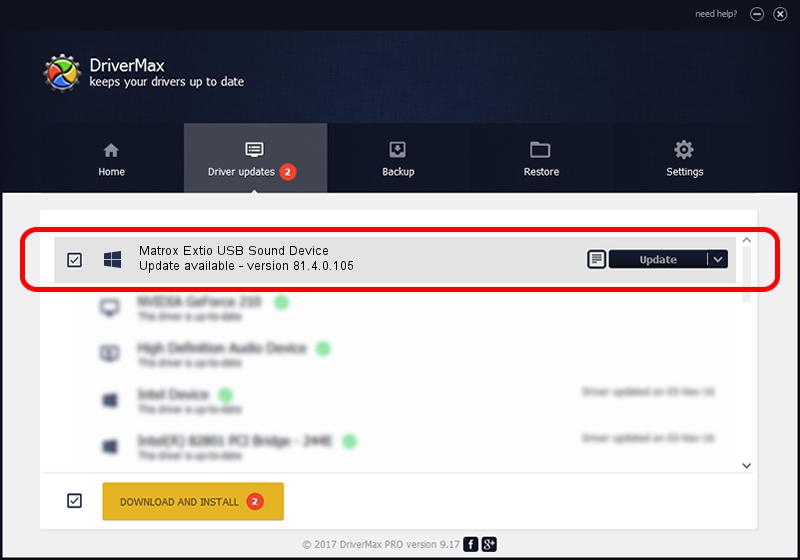Advertising seems to be blocked by your browser.
The ads help us provide this software and web site to you for free.
Please support our project by allowing our site to show ads.
Home /
Manufacturers /
Matrox Graphics Inc. /
Matrox Extio USB Sound Device /
USB/VID_0D8C&PID_0102&MI_00 /
81.4.0.105 Dec 27, 2011
Matrox Graphics Inc. Matrox Extio USB Sound Device - two ways of downloading and installing the driver
Matrox Extio USB Sound Device is a Chipset hardware device. This driver was developed by Matrox Graphics Inc.. In order to make sure you are downloading the exact right driver the hardware id is USB/VID_0D8C&PID_0102&MI_00.
1. Matrox Graphics Inc. Matrox Extio USB Sound Device - install the driver manually
- You can download from the link below the driver setup file for the Matrox Graphics Inc. Matrox Extio USB Sound Device driver. The archive contains version 81.4.0.105 dated 2011-12-27 of the driver.
- Start the driver installer file from a user account with administrative rights. If your User Access Control (UAC) is enabled please accept of the driver and run the setup with administrative rights.
- Go through the driver installation wizard, which will guide you; it should be pretty easy to follow. The driver installation wizard will scan your PC and will install the right driver.
- When the operation finishes restart your computer in order to use the updated driver. As you can see it was quite smple to install a Windows driver!
Driver rating 3.5 stars out of 35363 votes.
2. How to install Matrox Graphics Inc. Matrox Extio USB Sound Device driver using DriverMax
The advantage of using DriverMax is that it will setup the driver for you in just a few seconds and it will keep each driver up to date. How can you install a driver using DriverMax? Let's follow a few steps!
- Start DriverMax and push on the yellow button that says ~SCAN FOR DRIVER UPDATES NOW~. Wait for DriverMax to analyze each driver on your PC.
- Take a look at the list of available driver updates. Scroll the list down until you locate the Matrox Graphics Inc. Matrox Extio USB Sound Device driver. Click on Update.
- That's all, the driver is now installed!

Aug 6 2016 8:13PM / Written by Daniel Statescu for DriverMax
follow @DanielStatescu