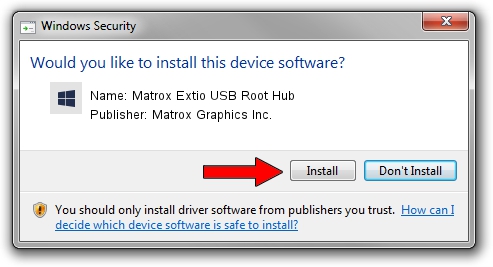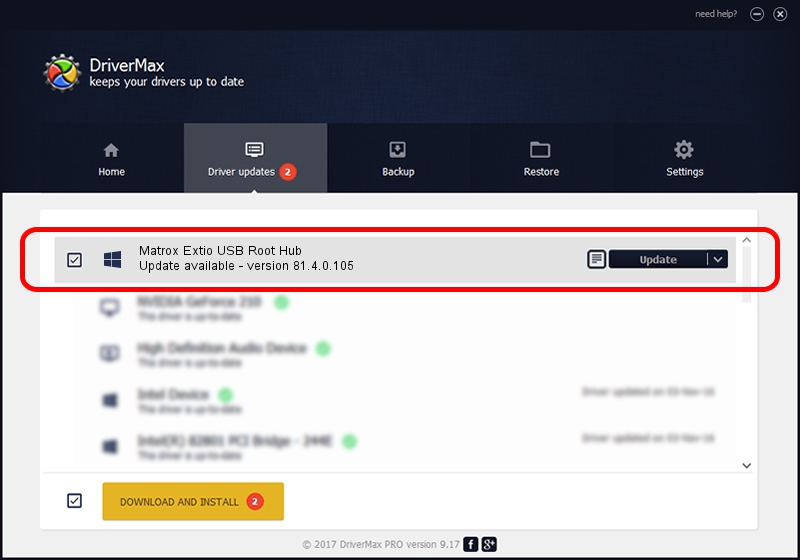Advertising seems to be blocked by your browser.
The ads help us provide this software and web site to you for free.
Please support our project by allowing our site to show ads.
Home /
Manufacturers /
Matrox Graphics Inc. /
Matrox Extio USB Root Hub /
USB/ROOT_HUB20&VID10B9&PID5239 /
81.4.0.105 Dec 27, 2011
Download and install Matrox Graphics Inc. Matrox Extio USB Root Hub driver
Matrox Extio USB Root Hub is a Chipset device. This driver was developed by Matrox Graphics Inc.. The hardware id of this driver is USB/ROOT_HUB20&VID10B9&PID5239; this string has to match your hardware.
1. How to manually install Matrox Graphics Inc. Matrox Extio USB Root Hub driver
- You can download from the link below the driver setup file for the Matrox Graphics Inc. Matrox Extio USB Root Hub driver. The archive contains version 81.4.0.105 released on 2011-12-27 of the driver.
- Run the driver installer file from a user account with the highest privileges (rights). If your User Access Control (UAC) is enabled please accept of the driver and run the setup with administrative rights.
- Go through the driver setup wizard, which will guide you; it should be quite easy to follow. The driver setup wizard will analyze your PC and will install the right driver.
- When the operation finishes shutdown and restart your PC in order to use the updated driver. It is as simple as that to install a Windows driver!
This driver received an average rating of 3 stars out of 8329 votes.
2. How to use DriverMax to install Matrox Graphics Inc. Matrox Extio USB Root Hub driver
The advantage of using DriverMax is that it will setup the driver for you in the easiest possible way and it will keep each driver up to date. How can you install a driver with DriverMax? Let's see!
- Start DriverMax and press on the yellow button that says ~SCAN FOR DRIVER UPDATES NOW~. Wait for DriverMax to analyze each driver on your PC.
- Take a look at the list of available driver updates. Scroll the list down until you find the Matrox Graphics Inc. Matrox Extio USB Root Hub driver. Click on Update.
- Finished installing the driver!

Jul 11 2016 12:03AM / Written by Dan Armano for DriverMax
follow @danarm