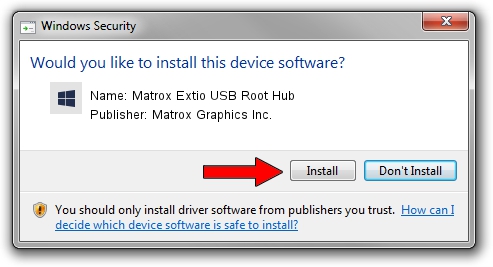Advertising seems to be blocked by your browser.
The ads help us provide this software and web site to you for free.
Please support our project by allowing our site to show ads.
Home /
Manufacturers /
Matrox Graphics Inc. /
Matrox Extio USB Root Hub /
USB/ROOT_HUB20&VID1033&PID00E0 /
71.23.04.6120 Oct 27, 2011
Matrox Graphics Inc. Matrox Extio USB Root Hub driver download and installation
Matrox Extio USB Root Hub is a Chipset hardware device. This driver was developed by Matrox Graphics Inc.. The hardware id of this driver is USB/ROOT_HUB20&VID1033&PID00E0; this string has to match your hardware.
1. Matrox Graphics Inc. Matrox Extio USB Root Hub - install the driver manually
- Download the setup file for Matrox Graphics Inc. Matrox Extio USB Root Hub driver from the location below. This download link is for the driver version 71.23.04.6120 released on 2011-10-27.
- Run the driver installation file from a Windows account with administrative rights. If your User Access Control Service (UAC) is started then you will have to confirm the installation of the driver and run the setup with administrative rights.
- Go through the driver installation wizard, which should be quite easy to follow. The driver installation wizard will scan your PC for compatible devices and will install the driver.
- Restart your PC and enjoy the new driver, as you can see it was quite smple.
This driver received an average rating of 3.5 stars out of 10592 votes.
2. Using DriverMax to install Matrox Graphics Inc. Matrox Extio USB Root Hub driver
The advantage of using DriverMax is that it will install the driver for you in just a few seconds and it will keep each driver up to date. How can you install a driver with DriverMax? Let's follow a few steps!
- Start DriverMax and push on the yellow button that says ~SCAN FOR DRIVER UPDATES NOW~. Wait for DriverMax to scan and analyze each driver on your computer.
- Take a look at the list of detected driver updates. Search the list until you locate the Matrox Graphics Inc. Matrox Extio USB Root Hub driver. Click on Update.
- That's all, the driver is now installed!