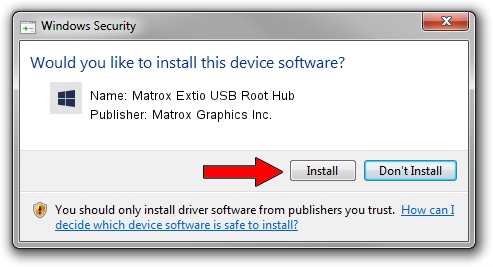Advertising seems to be blocked by your browser.
The ads help us provide this software and web site to you for free.
Please support our project by allowing our site to show ads.
Home /
Manufacturers /
Matrox Graphics Inc. /
Matrox Extio USB Root Hub /
USB/ROOT_HUB&VID10B9&PID5237 /
81.4.0.105 Dec 27, 2011
Download and install Matrox Graphics Inc. Matrox Extio USB Root Hub driver
Matrox Extio USB Root Hub is a Chipset device. The developer of this driver was Matrox Graphics Inc.. The hardware id of this driver is USB/ROOT_HUB&VID10B9&PID5237; this string has to match your hardware.
1. Install Matrox Graphics Inc. Matrox Extio USB Root Hub driver manually
- Download the driver setup file for Matrox Graphics Inc. Matrox Extio USB Root Hub driver from the link below. This download link is for the driver version 81.4.0.105 dated 2011-12-27.
- Run the driver installation file from a Windows account with administrative rights. If your User Access Control (UAC) is enabled then you will have to accept of the driver and run the setup with administrative rights.
- Go through the driver setup wizard, which should be quite straightforward. The driver setup wizard will analyze your PC for compatible devices and will install the driver.
- Shutdown and restart your computer and enjoy the new driver, as you can see it was quite smple.
This driver was installed by many users and received an average rating of 3.5 stars out of 9305 votes.
2. Using DriverMax to install Matrox Graphics Inc. Matrox Extio USB Root Hub driver
The most important advantage of using DriverMax is that it will setup the driver for you in just a few seconds and it will keep each driver up to date, not just this one. How easy can you install a driver using DriverMax? Let's take a look!
- Start DriverMax and push on the yellow button that says ~SCAN FOR DRIVER UPDATES NOW~. Wait for DriverMax to analyze each driver on your computer.
- Take a look at the list of available driver updates. Scroll the list down until you find the Matrox Graphics Inc. Matrox Extio USB Root Hub driver. Click the Update button.
- That's all, the driver is now installed!

Jul 11 2016 12:04AM / Written by Andreea Kartman for DriverMax
follow @DeeaKartman