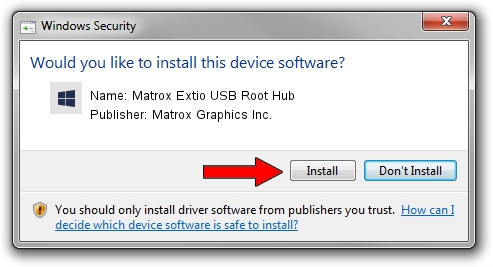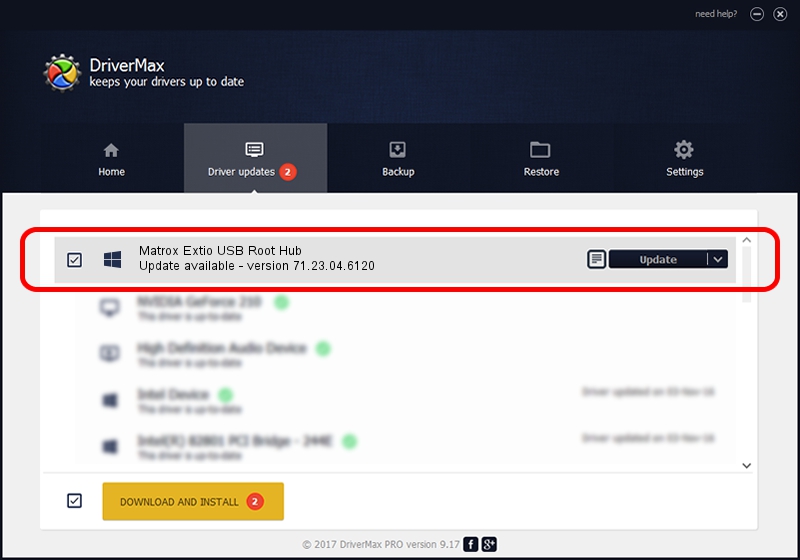Advertising seems to be blocked by your browser.
The ads help us provide this software and web site to you for free.
Please support our project by allowing our site to show ads.
Home /
Manufacturers /
Matrox Graphics Inc. /
Matrox Extio USB Root Hub /
USB/ROOT_HUB&VID1033&PID0035 /
71.23.04.6120 Oct 27, 2011
Matrox Graphics Inc. Matrox Extio USB Root Hub - two ways of downloading and installing the driver
Matrox Extio USB Root Hub is a Chipset hardware device. The Windows version of this driver was developed by Matrox Graphics Inc.. USB/ROOT_HUB&VID1033&PID0035 is the matching hardware id of this device.
1. Manually install Matrox Graphics Inc. Matrox Extio USB Root Hub driver
- Download the setup file for Matrox Graphics Inc. Matrox Extio USB Root Hub driver from the location below. This download link is for the driver version 71.23.04.6120 released on 2011-10-27.
- Start the driver installation file from a Windows account with administrative rights. If your User Access Control Service (UAC) is started then you will have to confirm the installation of the driver and run the setup with administrative rights.
- Go through the driver setup wizard, which should be pretty straightforward. The driver setup wizard will scan your PC for compatible devices and will install the driver.
- Restart your PC and enjoy the updated driver, it is as simple as that.
This driver was rated with an average of 3.5 stars by 10535 users.
2. Installing the Matrox Graphics Inc. Matrox Extio USB Root Hub driver using DriverMax: the easy way
The most important advantage of using DriverMax is that it will install the driver for you in just a few seconds and it will keep each driver up to date, not just this one. How easy can you install a driver using DriverMax? Let's take a look!
- Start DriverMax and click on the yellow button named ~SCAN FOR DRIVER UPDATES NOW~. Wait for DriverMax to scan and analyze each driver on your PC.
- Take a look at the list of driver updates. Scroll the list down until you locate the Matrox Graphics Inc. Matrox Extio USB Root Hub driver. Click the Update button.
- That's it, you installed your first driver!

Jul 30 2016 7:32PM / Written by Andreea Kartman for DriverMax
follow @DeeaKartman