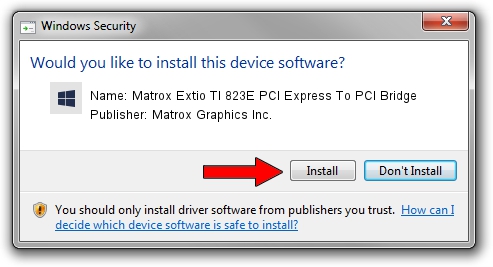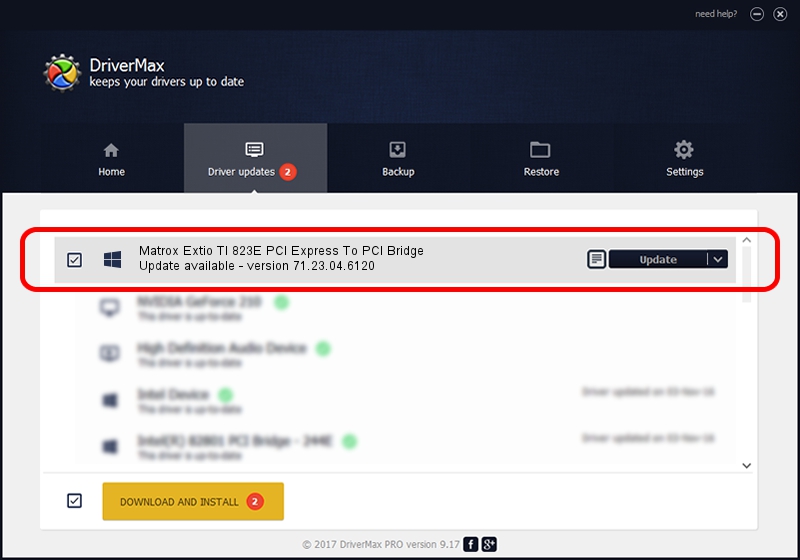Advertising seems to be blocked by your browser.
The ads help us provide this software and web site to you for free.
Please support our project by allowing our site to show ads.
Home /
Manufacturers /
Matrox Graphics Inc. /
Matrox Extio TI 823E PCI Express To PCI Bridge /
PCI/VEN_104C&DEV_823E&SUBSYS_0010102B /
71.23.04.6120 Oct 27, 2011
Driver for Matrox Graphics Inc. Matrox Extio TI 823E PCI Express To PCI Bridge - downloading and installing it
Matrox Extio TI 823E PCI Express To PCI Bridge is a Chipset device. The Windows version of this driver was developed by Matrox Graphics Inc.. The hardware id of this driver is PCI/VEN_104C&DEV_823E&SUBSYS_0010102B.
1. How to manually install Matrox Graphics Inc. Matrox Extio TI 823E PCI Express To PCI Bridge driver
- Download the setup file for Matrox Graphics Inc. Matrox Extio TI 823E PCI Express To PCI Bridge driver from the link below. This download link is for the driver version 71.23.04.6120 dated 2011-10-27.
- Run the driver setup file from a Windows account with the highest privileges (rights). If your User Access Control (UAC) is enabled then you will have to accept of the driver and run the setup with administrative rights.
- Go through the driver setup wizard, which should be pretty easy to follow. The driver setup wizard will analyze your PC for compatible devices and will install the driver.
- Restart your computer and enjoy the updated driver, it is as simple as that.
Driver rating 3.3 stars out of 20647 votes.
2. How to install Matrox Graphics Inc. Matrox Extio TI 823E PCI Express To PCI Bridge driver using DriverMax
The advantage of using DriverMax is that it will install the driver for you in just a few seconds and it will keep each driver up to date. How easy can you install a driver using DriverMax? Let's follow a few steps!
- Start DriverMax and push on the yellow button that says ~SCAN FOR DRIVER UPDATES NOW~. Wait for DriverMax to analyze each driver on your PC.
- Take a look at the list of driver updates. Scroll the list down until you find the Matrox Graphics Inc. Matrox Extio TI 823E PCI Express To PCI Bridge driver. Click the Update button.
- That's all, the driver is now installed!

Jul 28 2016 12:28AM / Written by Daniel Statescu for DriverMax
follow @DanielStatescu