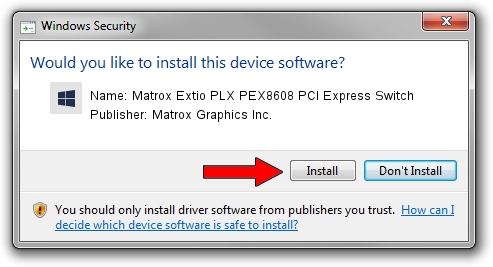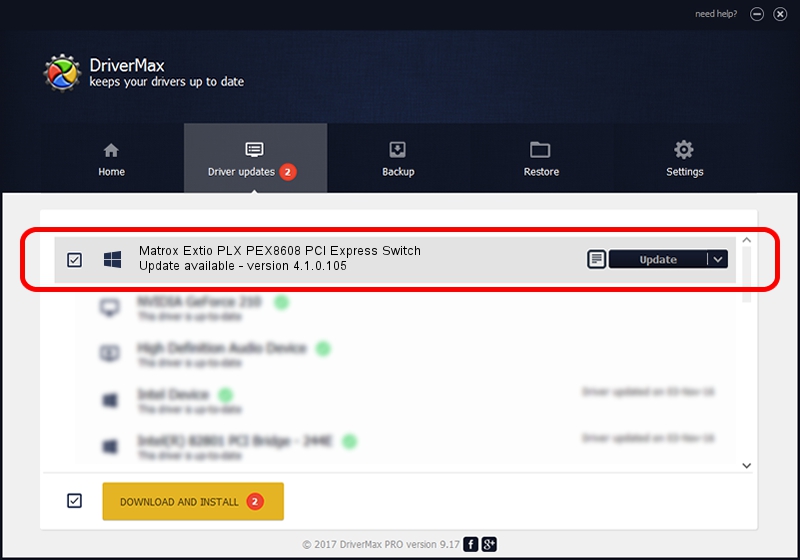Advertising seems to be blocked by your browser.
The ads help us provide this software and web site to you for free.
Please support our project by allowing our site to show ads.
Home /
Manufacturers /
Matrox Graphics Inc. /
Matrox Extio PLX PEX8608 PCI Express Switch /
PCI/VEN_10B5&DEV_8608&CC_060400 /
4.1.0.105 Oct 27, 2010
Driver for Matrox Graphics Inc. Matrox Extio PLX PEX8608 PCI Express Switch - downloading and installing it
Matrox Extio PLX PEX8608 PCI Express Switch is a Chipset hardware device. The developer of this driver was Matrox Graphics Inc.. In order to make sure you are downloading the exact right driver the hardware id is PCI/VEN_10B5&DEV_8608&CC_060400.
1. How to manually install Matrox Graphics Inc. Matrox Extio PLX PEX8608 PCI Express Switch driver
- Download the setup file for Matrox Graphics Inc. Matrox Extio PLX PEX8608 PCI Express Switch driver from the link below. This download link is for the driver version 4.1.0.105 dated 2010-10-27.
- Start the driver setup file from a Windows account with the highest privileges (rights). If your User Access Control (UAC) is enabled then you will have to confirm the installation of the driver and run the setup with administrative rights.
- Follow the driver setup wizard, which should be quite easy to follow. The driver setup wizard will analyze your PC for compatible devices and will install the driver.
- Restart your computer and enjoy the fresh driver, as you can see it was quite smple.
This driver received an average rating of 3.2 stars out of 57778 votes.
2. How to install Matrox Graphics Inc. Matrox Extio PLX PEX8608 PCI Express Switch driver using DriverMax
The advantage of using DriverMax is that it will setup the driver for you in just a few seconds and it will keep each driver up to date, not just this one. How easy can you install a driver with DriverMax? Let's follow a few steps!
- Open DriverMax and push on the yellow button named ~SCAN FOR DRIVER UPDATES NOW~. Wait for DriverMax to scan and analyze each driver on your PC.
- Take a look at the list of available driver updates. Scroll the list down until you find the Matrox Graphics Inc. Matrox Extio PLX PEX8608 PCI Express Switch driver. Click the Update button.
- That's all, the driver is now installed!

Aug 9 2016 1:59AM / Written by Daniel Statescu for DriverMax
follow @DanielStatescu