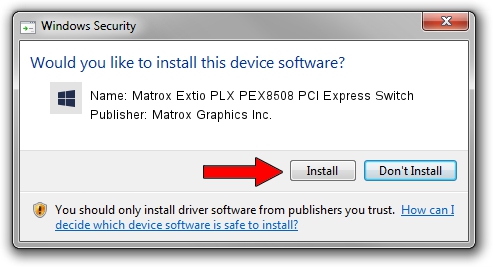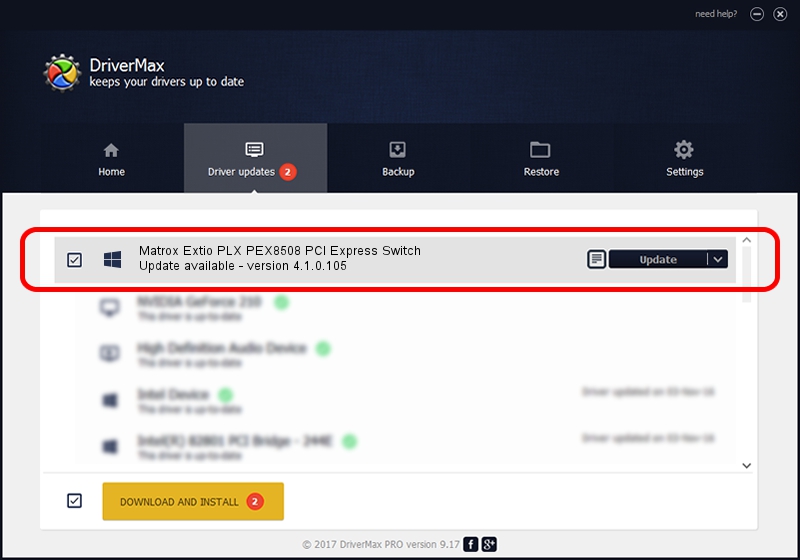Advertising seems to be blocked by your browser.
The ads help us provide this software and web site to you for free.
Please support our project by allowing our site to show ads.
Home /
Manufacturers /
Matrox Graphics Inc. /
Matrox Extio PLX PEX8508 PCI Express Switch /
PCI/VEN_102B&DEV_0002&CC_060400 /
4.1.0.105 Oct 27, 2010
Driver for Matrox Graphics Inc. Matrox Extio PLX PEX8508 PCI Express Switch - downloading and installing it
Matrox Extio PLX PEX8508 PCI Express Switch is a Chipset device. The developer of this driver was Matrox Graphics Inc.. In order to make sure you are downloading the exact right driver the hardware id is PCI/VEN_102B&DEV_0002&CC_060400.
1. Install Matrox Graphics Inc. Matrox Extio PLX PEX8508 PCI Express Switch driver manually
- You can download from the link below the driver installer file for the Matrox Graphics Inc. Matrox Extio PLX PEX8508 PCI Express Switch driver. The archive contains version 4.1.0.105 released on 2010-10-27 of the driver.
- Run the driver installer file from a user account with administrative rights. If your UAC (User Access Control) is running please confirm the installation of the driver and run the setup with administrative rights.
- Go through the driver installation wizard, which will guide you; it should be quite easy to follow. The driver installation wizard will analyze your PC and will install the right driver.
- When the operation finishes shutdown and restart your computer in order to use the updated driver. As you can see it was quite smple to install a Windows driver!
Driver rating 3.3 stars out of 65379 votes.
2. The easy way: using DriverMax to install Matrox Graphics Inc. Matrox Extio PLX PEX8508 PCI Express Switch driver
The advantage of using DriverMax is that it will setup the driver for you in the easiest possible way and it will keep each driver up to date, not just this one. How easy can you install a driver using DriverMax? Let's follow a few steps!
- Open DriverMax and click on the yellow button that says ~SCAN FOR DRIVER UPDATES NOW~. Wait for DriverMax to scan and analyze each driver on your computer.
- Take a look at the list of driver updates. Search the list until you find the Matrox Graphics Inc. Matrox Extio PLX PEX8508 PCI Express Switch driver. Click the Update button.
- That's all, the driver is now installed!

Aug 2 2016 7:29PM / Written by Dan Armano for DriverMax
follow @danarm