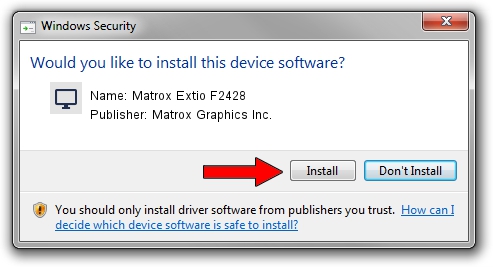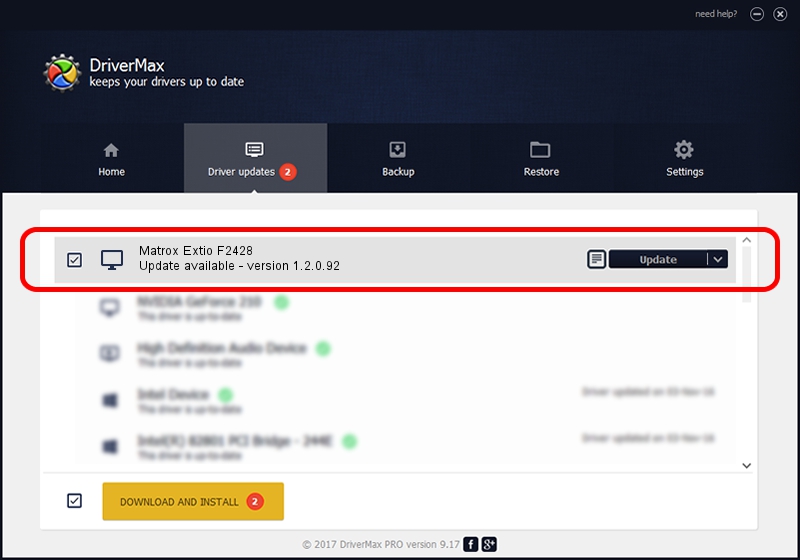Advertising seems to be blocked by your browser.
The ads help us provide this software and web site to you for free.
Please support our project by allowing our site to show ads.
Home /
Manufacturers /
Matrox Graphics Inc. /
Matrox Extio F2428 /
PCI/VEN_102B&DEV_0540&SUBSYS_2301102B /
1.2.0.92 Oct 21, 2009
Download and install Matrox Graphics Inc. Matrox Extio F2428 driver
Matrox Extio F2428 is a Display Adapters hardware device. This Windows driver was developed by Matrox Graphics Inc.. In order to make sure you are downloading the exact right driver the hardware id is PCI/VEN_102B&DEV_0540&SUBSYS_2301102B.
1. How to manually install Matrox Graphics Inc. Matrox Extio F2428 driver
- Download the driver setup file for Matrox Graphics Inc. Matrox Extio F2428 driver from the location below. This download link is for the driver version 1.2.0.92 dated 2009-10-21.
- Start the driver setup file from a Windows account with the highest privileges (rights). If your User Access Control (UAC) is started then you will have to confirm the installation of the driver and run the setup with administrative rights.
- Go through the driver setup wizard, which should be quite easy to follow. The driver setup wizard will analyze your PC for compatible devices and will install the driver.
- Restart your computer and enjoy the updated driver, as you can see it was quite smple.
File size of the driver: 4943623 bytes (4.71 MB)
This driver received an average rating of 4.7 stars out of 75929 votes.
This driver was released for the following versions of Windows:
- This driver works on Windows 2000 32 bits
- This driver works on Windows Server 2003 32 bits
- This driver works on Windows XP 32 bits
- This driver works on Windows Vista 32 bits
- This driver works on Windows 7 32 bits
- This driver works on Windows 8 32 bits
- This driver works on Windows 8.1 32 bits
- This driver works on Windows 10 32 bits
- This driver works on Windows 11 32 bits
2. Using DriverMax to install Matrox Graphics Inc. Matrox Extio F2428 driver
The advantage of using DriverMax is that it will install the driver for you in just a few seconds and it will keep each driver up to date. How easy can you install a driver using DriverMax? Let's take a look!
- Start DriverMax and click on the yellow button that says ~SCAN FOR DRIVER UPDATES NOW~. Wait for DriverMax to analyze each driver on your PC.
- Take a look at the list of available driver updates. Scroll the list down until you find the Matrox Graphics Inc. Matrox Extio F2428 driver. Click the Update button.
- Finished installing the driver!

Aug 2 2016 9:53AM / Written by Andreea Kartman for DriverMax
follow @DeeaKartman