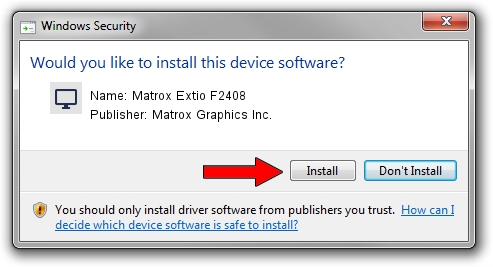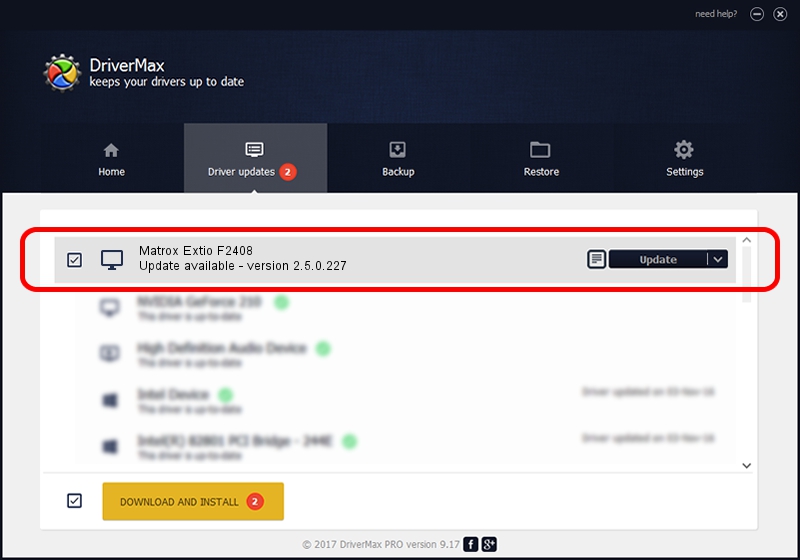Advertising seems to be blocked by your browser.
The ads help us provide this software and web site to you for free.
Please support our project by allowing our site to show ads.
Home /
Manufacturers /
Matrox Graphics Inc. /
Matrox Extio F2408 /
PCI/VEN_102B&DEV_0540&SUBSYS_2301102B /
2.5.0.227 Sep 07, 2017
Matrox Graphics Inc. Matrox Extio F2408 - two ways of downloading and installing the driver
Matrox Extio F2408 is a Display Adapters device. This Windows driver was developed by Matrox Graphics Inc.. The hardware id of this driver is PCI/VEN_102B&DEV_0540&SUBSYS_2301102B.
1. Manually install Matrox Graphics Inc. Matrox Extio F2408 driver
- Download the driver setup file for Matrox Graphics Inc. Matrox Extio F2408 driver from the location below. This is the download link for the driver version 2.5.0.227 released on 2017-09-07.
- Start the driver installation file from a Windows account with administrative rights. If your User Access Control Service (UAC) is enabled then you will have to confirm the installation of the driver and run the setup with administrative rights.
- Go through the driver installation wizard, which should be quite straightforward. The driver installation wizard will analyze your PC for compatible devices and will install the driver.
- Restart your computer and enjoy the updated driver, as you can see it was quite smple.
Size of this driver: 15112194 bytes (14.41 MB)
Driver rating 4.7 stars out of 85845 votes.
This driver was released for the following versions of Windows:
- This driver works on Windows 7 64 bits
- This driver works on Windows 8 64 bits
- This driver works on Windows 8.1 64 bits
- This driver works on Windows 10 64 bits
- This driver works on Windows 11 64 bits
2. Using DriverMax to install Matrox Graphics Inc. Matrox Extio F2408 driver
The advantage of using DriverMax is that it will install the driver for you in the easiest possible way and it will keep each driver up to date. How can you install a driver with DriverMax? Let's see!
- Open DriverMax and click on the yellow button that says ~SCAN FOR DRIVER UPDATES NOW~. Wait for DriverMax to analyze each driver on your computer.
- Take a look at the list of detected driver updates. Search the list until you locate the Matrox Graphics Inc. Matrox Extio F2408 driver. Click on Update.
- Finished installing the driver!

Jul 7 2024 7:27PM / Written by Dan Armano for DriverMax
follow @danarm