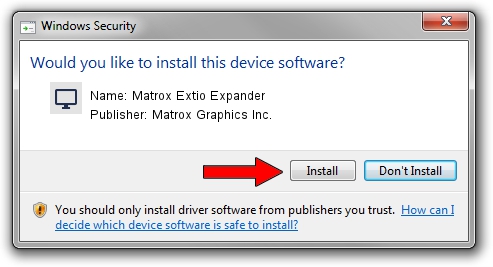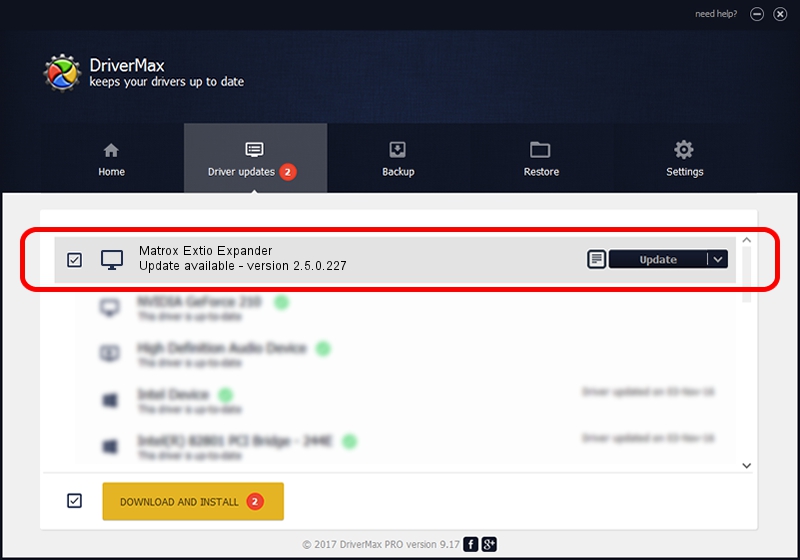Advertising seems to be blocked by your browser.
The ads help us provide this software and web site to you for free.
Please support our project by allowing our site to show ads.
Home /
Manufacturers /
Matrox Graphics Inc. /
Matrox Extio Expander /
PCI/VEN_102B&DEV_0540&SUBSYS_2304102B /
2.5.0.227 Sep 07, 2017
Matrox Graphics Inc. Matrox Extio Expander - two ways of downloading and installing the driver
Matrox Extio Expander is a Display Adapters device. The Windows version of this driver was developed by Matrox Graphics Inc.. The hardware id of this driver is PCI/VEN_102B&DEV_0540&SUBSYS_2304102B; this string has to match your hardware.
1. Matrox Graphics Inc. Matrox Extio Expander - install the driver manually
- You can download from the link below the driver installer file for the Matrox Graphics Inc. Matrox Extio Expander driver. The archive contains version 2.5.0.227 dated 2017-09-07 of the driver.
- Start the driver installer file from a user account with the highest privileges (rights). If your User Access Control Service (UAC) is enabled please accept of the driver and run the setup with administrative rights.
- Go through the driver installation wizard, which will guide you; it should be quite easy to follow. The driver installation wizard will analyze your computer and will install the right driver.
- When the operation finishes shutdown and restart your computer in order to use the updated driver. As you can see it was quite smple to install a Windows driver!
Download size of the driver: 15112194 bytes (14.41 MB)
Driver rating 4.3 stars out of 85863 votes.
This driver is fully compatible with the following versions of Windows:
- This driver works on Windows 7 64 bits
- This driver works on Windows 8 64 bits
- This driver works on Windows 8.1 64 bits
- This driver works on Windows 10 64 bits
- This driver works on Windows 11 64 bits
2. Using DriverMax to install Matrox Graphics Inc. Matrox Extio Expander driver
The most important advantage of using DriverMax is that it will setup the driver for you in just a few seconds and it will keep each driver up to date. How easy can you install a driver with DriverMax? Let's take a look!
- Open DriverMax and click on the yellow button named ~SCAN FOR DRIVER UPDATES NOW~. Wait for DriverMax to scan and analyze each driver on your PC.
- Take a look at the list of available driver updates. Search the list until you find the Matrox Graphics Inc. Matrox Extio Expander driver. Click the Update button.
- Enjoy using the updated driver! :)

Jul 7 2024 7:27PM / Written by Dan Armano for DriverMax
follow @danarm