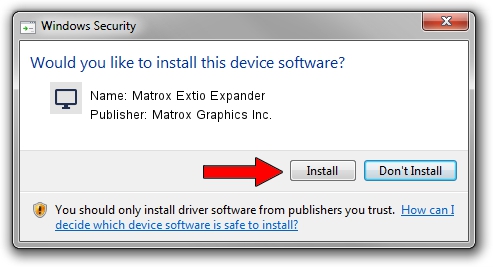Advertising seems to be blocked by your browser.
The ads help us provide this software and web site to you for free.
Please support our project by allowing our site to show ads.
Home /
Manufacturers /
Matrox Graphics Inc. /
Matrox Extio Expander /
PCI/VEN_102B&DEV_0540&SUBSYS_2304102B /
2.0.2.1 Nov 04, 2010
Matrox Graphics Inc. Matrox Extio Expander how to download and install the driver
Matrox Extio Expander is a Display Adapters hardware device. The Windows version of this driver was developed by Matrox Graphics Inc.. In order to make sure you are downloading the exact right driver the hardware id is PCI/VEN_102B&DEV_0540&SUBSYS_2304102B.
1. Manually install Matrox Graphics Inc. Matrox Extio Expander driver
- Download the setup file for Matrox Graphics Inc. Matrox Extio Expander driver from the link below. This is the download link for the driver version 2.0.2.1 released on 2010-11-04.
- Start the driver installation file from a Windows account with the highest privileges (rights). If your UAC (User Access Control) is enabled then you will have to confirm the installation of the driver and run the setup with administrative rights.
- Follow the driver setup wizard, which should be quite straightforward. The driver setup wizard will analyze your PC for compatible devices and will install the driver.
- Restart your PC and enjoy the new driver, it is as simple as that.
Driver file size: 5558356 bytes (5.30 MB)
Driver rating 4.4 stars out of 65545 votes.
This driver is compatible with the following versions of Windows:
- This driver works on Windows 7 32 bits
- This driver works on Windows 8 32 bits
- This driver works on Windows 8.1 32 bits
- This driver works on Windows 10 32 bits
- This driver works on Windows 11 32 bits
2. How to use DriverMax to install Matrox Graphics Inc. Matrox Extio Expander driver
The advantage of using DriverMax is that it will install the driver for you in just a few seconds and it will keep each driver up to date, not just this one. How easy can you install a driver using DriverMax? Let's take a look!
- Open DriverMax and press on the yellow button named ~SCAN FOR DRIVER UPDATES NOW~. Wait for DriverMax to scan and analyze each driver on your PC.
- Take a look at the list of detected driver updates. Scroll the list down until you locate the Matrox Graphics Inc. Matrox Extio Expander driver. Click on Update.
- Enjoy using the updated driver! :)

Jul 12 2016 9:33PM / Written by Andreea Kartman for DriverMax
follow @DeeaKartman