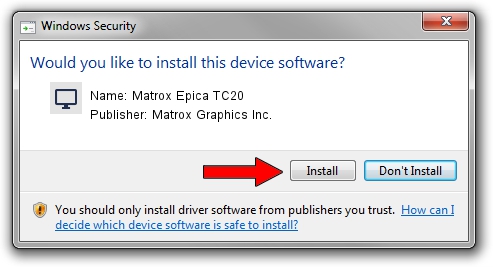Advertising seems to be blocked by your browser.
The ads help us provide this software and web site to you for free.
Please support our project by allowing our site to show ads.
Home /
Manufacturers /
Matrox Graphics Inc. /
Matrox Epica TC20 /
PCI/VEN_102B&DEV_0540&SUBSYS_2181102B /
1.7.0.2 Sep 10, 2013
Download and install Matrox Graphics Inc. Matrox Epica TC20 driver
Matrox Epica TC20 is a Display Adapters hardware device. This driver was developed by Matrox Graphics Inc.. In order to make sure you are downloading the exact right driver the hardware id is PCI/VEN_102B&DEV_0540&SUBSYS_2181102B.
1. Matrox Graphics Inc. Matrox Epica TC20 - install the driver manually
- Download the setup file for Matrox Graphics Inc. Matrox Epica TC20 driver from the location below. This download link is for the driver version 1.7.0.2 released on 2013-09-10.
- Start the driver setup file from a Windows account with administrative rights. If your User Access Control Service (UAC) is running then you will have to accept of the driver and run the setup with administrative rights.
- Follow the driver setup wizard, which should be quite straightforward. The driver setup wizard will scan your PC for compatible devices and will install the driver.
- Shutdown and restart your computer and enjoy the new driver, as you can see it was quite smple.
The file size of this driver is 5994973 bytes (5.72 MB)
Driver rating 4 stars out of 84374 votes.
This driver is fully compatible with the following versions of Windows:
- This driver works on Windows 2000 32 bits
- This driver works on Windows Server 2003 32 bits
- This driver works on Windows XP 32 bits
- This driver works on Windows Vista 32 bits
- This driver works on Windows 7 32 bits
- This driver works on Windows 8 32 bits
- This driver works on Windows 8.1 32 bits
- This driver works on Windows 10 32 bits
- This driver works on Windows 11 32 bits
2. How to install Matrox Graphics Inc. Matrox Epica TC20 driver using DriverMax
The advantage of using DriverMax is that it will install the driver for you in the easiest possible way and it will keep each driver up to date, not just this one. How easy can you install a driver using DriverMax? Let's see!
- Open DriverMax and click on the yellow button that says ~SCAN FOR DRIVER UPDATES NOW~. Wait for DriverMax to scan and analyze each driver on your PC.
- Take a look at the list of detected driver updates. Scroll the list down until you locate the Matrox Graphics Inc. Matrox Epica TC20 driver. Click on Update.
- That's it, you installed your first driver!

Dec 22 2023 12:30PM / Written by Andreea Kartman for DriverMax
follow @DeeaKartman